How To: The Difference Between the Control Panel & Settings Menus in Windows 10
Slowly but surely, Microsoft is pushing more and more options out of the Control Panel and into a new menu simply called Settings. This new Settings menu debuted with Windows 8 and mainly focused on touchscreen-related options, but starting with Windows 10, you'll find quite a few general options residing here as well.Obviously, having two menus that are so similar at first glance might lead to a bit of confusion. But there is some logic behind Microsoft's decision to stick with the two-menu format for the time being, so once you learn the ground rules, you should be able to navigate these two menus with ease.
Differences Between Control Panel & Settings MenuThe first thing you should know about these two menus is that Settings is now the go-to tool for most of the common Windows personalization options, while Control Panel is generally reserved for more complex actions and settings.Think of it this way: If you need to adjust the way your computer looks, feels, or behaves from a user standpoint, head to the Settings menu. On the other hand, if you need to tweak any network, security, or hardware options, Control Panel is the place to be.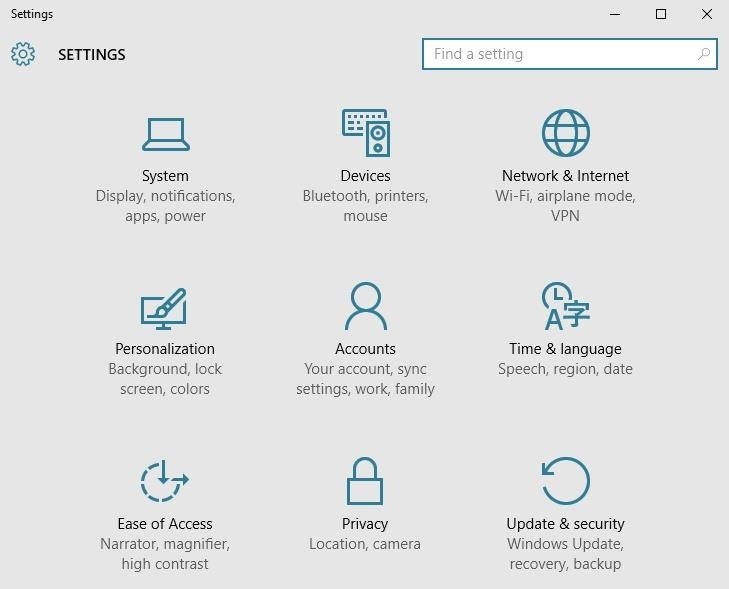
Options Available in Settings MenuTo give you a point of reference, here are some of the options you'll find in the Windows 10 Settings menu:System: Display, notifications, apps, and power options Devices: Bluetooth, printers, and mouse/keyboard Network & Internet: Manage Wi-Fi, Airplane Mode, and VPN Personalization: Change background images and colors Accounts: Settings for user accounts on this PC Time & language: Region, speech, and time options Ease of Access: Tools for the vision or hearing impaired Privacy: Control what your computer knows about you Update & Security: Backup, restore, or update Windows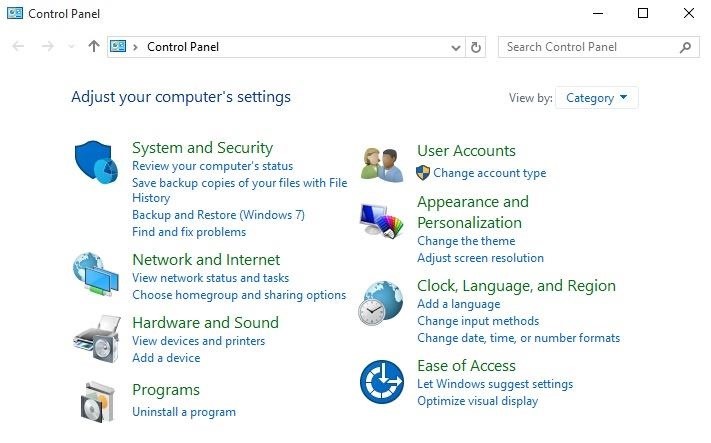
Options Available in Control PanelOn the flip side, here are some of the options you can adjust through the Control Panel menu in Windows 10:System and Security: Manage firewall, encryption, storage, and more User Accounts: Change system access permissions for users Network and Internet: Modify local network, internet, or sharing options Appearance and Personalization: Tweak screen resolution and fonts Hardware and Sound: Device Manager and system sounds menu Clock, Language, & Region: Add a second language or input method Programs: Manage desktop programs and default file handlers Ease of Access: Adjust visibility, audio options, and tooltips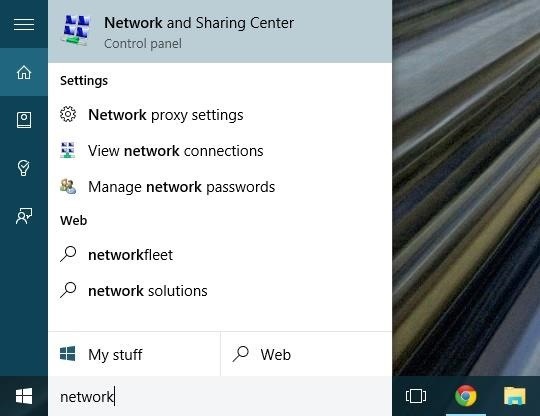
When in Doubt, Use Windows SearchThere's still a little bit of overlap between these two menus, so there may be times where you're still not exactly sure which menu you should use. In these cases, the best thing to do is perform a quick search by pressing the Windows button on your keyboard, then typing in a brief description of the setting you're looking for. Try to be as vague as possible and go with the lowest common denominator in your query—for instance, search "theme" instead of "Windows themes" when you're looking to change the appearance of your desktop.Which of the two main Windows 10 settings menus have you found to be more useful so far? Let us know in the comment section below, or drop us a line on Facebook, Google+, or Twitter.
Mac Remote for Android allows you to remotely control your Mac with your Android device. It uses Wi-Fi connectivity and is extremely easy to use, only requiring that you know your Mac's IP addres which logs you into the app.
How To: Fix Bootloops Caused by Magisk Modules Without
At the heart of ZenFone 5Z is the flagship Qualcomm® Snapdragon™ 845 Mobile Platform and Qualcomm Artificial Intelligence Engine, which combine the ultimate app and AI performance with superb battery life. ZenFone 5Z is engineered to run cool even when running lots of demanding apps, and there's plenty of extra power on tap if you need it.
Step 3: Fight Off Stormtroopers with Your Smartphone Lightsaber. Now that your phone and computer have been paired, the Lightsaber Escape game should automatically start. You'll get a tutorial at first, but the basic premise is simple enough. Just wield your smartphone as if it were a lightsaber, and the lightsaber on your computer screen will
How to Turn Your Phone into a Lightsaber & Fight Stormtroopers
Refurbished iPhone price changes with every new model out there, but models like iPhone X, XS and XS Max start at $530. XR, on the other hand, starts at $649. Where to Buy a Used or Refurbished iPhone? Online marketplaces offer excellent deals for refurbished phones. Still, make sure you know how and what to look before purchasing a phone.
9 Tips to Preorder iPhone XS, iPhone XS Max or Apple Watch 4
ProtonMail 101: How to Send Self-Destructing Emails
Apple's default keyboard will be a little more useful in a pinch with iOS 11, thanks to the addition of a one-handed mode. Typing on the iPhone should get a little more useful with iOS 11.
How to Use the iPhone Keyboard: 13 Steps (with Pictures
Test your logic and your intelligence with these varied tests, similar to those to calculate an IQ (Intelligence quotient) with logical sequences of : - Numbers - Letters - Dominos - Figures - Etc. Training mode : There are 10 questions by test. For every question, you have 60 seconds to answer. If a test is interrupted, it can be continued
''' *****Magnet4Power.Net -'''With 7 magnet you can make this realy cool antigravity toy.Forget the LEVITRON. This one you can make yourself for about 5 $.More strong the magnet more cool the effect.It's like having UFO at Home .
How to make a homemade anti gravity toy - video dailymotion
Instagram 101: How to Frame Your Instagram Stories with the
How To: Upgrade Your Dock to Six App Icons on the iPhone 6 or 6 Plus How To: Get Around the Nonexistent iPhone 5 Dock Four Isn't Enough: How to Add an Extra Application to Your iPhone or iPad Dock How To: Mod Your Old iPod 30-Pin Dock into a Bluetooth Speaker for Your iPhone 5
cardboard iphone docking station | MP3 DOCKING STATIONS
Pa, nitko nikada ne misli o BlackBerry kao gaming platforma, ali s ovom cool malo Java baziran app, zove MeBoy, možete pokrenuti Gameboy Advanced ROMS na vašem BlackBerry smartphone. Pokušajte sada i pogledajte svu tu veličanstvenu dvobojnu boju u dlanu! Na taj način dati ga vrtlog i dobiti GBA emulator na vašem BlackBerry sada!
How to Put Gameboy emulator (Gba) on your Blackberry Storm
0 comments:
Post a Comment