How To: Your Photo Texts Might Be Giving Away Your Location (Here's How to Prevent It on iPhones)
Location Services, a native feature on iPhones since iOS 6, is used to pinpoint your approximate location using a combination of GPS, Bluetooth, Wi-Fi, and cell tower information. Apple uses this on their smartphones for many useful reasons: so that you can tag locations in Instagram, get better directions in Maps, and check for matches based on your location in Tinder.When it comes the photos you take using your iPhone, Location Services embeds metadata—called EXIF data—to each picture you take, which helps organize them by location or date in your Photos app. Unfortunately, anyone with access to your pics can learn your exact location, even if it's just a selfie you sent them through SMS or iMessage.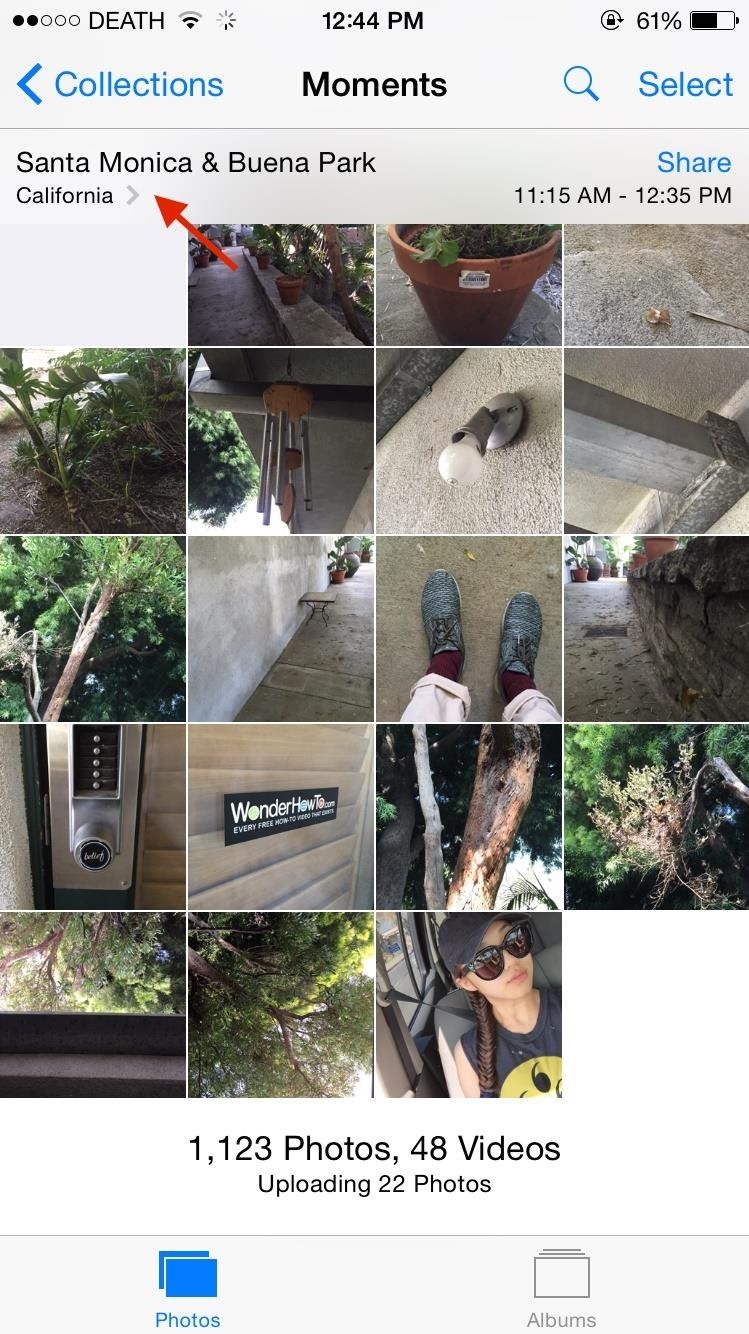
How to Track Locations from iPhone PhotosSince I'm well aware of what Location Services does, I decided to text a friend who isn't very tech-savvy and asked her to send me a picture of herself, taken at that exact moment. Once I received it, I saved it to my Camera Roll, then headed over to the Photos app. From there, I tapped on the "Photos" tab at the bottom, which organizes pictures based on when and where they were taken.Below you can see the picture she sent me, at the end of another collection of photos. At the top right, you can see the time in which these photos were taken, and to the left of that, you can see their locations. I tapped on the location and quickly found her picture and exactly where she had taken it—on Beach Boulevard in Buena Park, CA. So I texted her back asking if this was indeed where she had taken the photo. Judging from her replies, it seemed that I was correct about her current location. While the feature is wonderful in other aspects, it's still a bit disconcerting to know that your smartphone can be your own worst enemy in this way. Since I'm her friend, it's not a huge deal that I knew her whereabouts, but what happens when the picture falls into the wrong hands?John McAfee, founder of McAfee, Inc., learned about it the hard way. A few years ago he was accused of murder and went on the lam. After an iPhone photo of him at his hideout surfaced via VICE, its metadata was used to figure out his exact location.Anyone with your photo can easily find out where you live, where you work, or where you go to school—that's some scary shit. Luckily, you can stop this from happening by disabling Location Services for the Camera app. Please enable JavaScript to watch this video.
How to Disable Location Services for Your iPhone's CameraFrom your iPhone's Settings, go to General -> Restrictions -> Location Services, Then, scroll down to get to the Camera app. If Location Services are enabled, it will say "While Using" next to it. To disable it, tap on Camera and check "Never." Now anytime you take a photo using the stock Camera app, it will still appear in your Camera Roll but won't show any location data. When you send it to someone, they won't be able to track you down. If you use any other photos apps, you can disable Location Services for them, too.Something to note is that screenshots do not appear under a location in your Camera Roll, so if you don't want to disable Location Services for the Camera app, just take a screenshot of a photo to scrub its metadata instead.While we're at it, be sure to check out the "14 iOS 8 Privacy Settings Everyone Needs to Understand" guide for even more privacy tips, and let us know what you think in the comments below or via our Facebook, Google+, or Twitter feeds.
Create an account US Service Members abroad: call home for free Calling phones in the United States is now completely free for all uniformed military personnel with a valid United States Military
Make a phone call with Hangouts - Google Support
Samsung Health: The ultimate guide to getting fit with Samsung's app This will show you how all Samsung Health users are doing in their step count, broken down by your age group, all users and
Samsung Health | Apps | Samsung Australia
Lollipop API for controlling the Alarm icon in status bar I would like to know how to turn on / off the system Alarm icon in the status bar as shown in this image: From what I understand about the system, and what I've read in the past, it is controlled by the built in system alarm clock app.
Aside from a high-quality display, Sony's Xperia smartphones are expected to have impressive cameras and the XZ Premium does not disappoint. Sony has used imaging technologies from its premium compact cameras to equip the new smartphone with the Motion Eye camera system. The Xperia XZ Premium's rear camera comes with a 19-megapixel (MP) Exmor
Sony unveils the Xperia XZ2 Premium with a 5.8-inch 4K HDR
Download your Location History from Google Takeout. 3) Go to the free-to-use heat map feature from Location History Visualizer. They also have a payable product with enhanced functionality you can check out (Note: I have no affiliation with this company in any way.
Location History Visualizer | Heatmap
In this video, I will show you how to Install ANY Custom ROM on your HTC One M8. In this example I will use the Viper ROM but you can pick anything you want. How to Root your HTC One M8: http
How To Install Custom ROM on Android - xda-developers
So this was the drag and drop a part of iOS multitasking on iPhone. Next, head over on how to use drag and drop in Files app on the iPhone. Use Drag & Drop in Files App on iPhone. There is a boundary to use drag and drop for files app.
Drag & Drop in your iPad & iPhone with iOS 11, How-To
In this tutorial, we learn how to text message from the Palm Pre. First, tap the launcher icon. After this, find and tap on the messaging icon. From here, tap on the new message icon and then enter in the name or the number for the person you want to text. After this, tap on the bottom where you
I need to download text messages & pics from my old phone, a
Make the AccuWeather Widget Transparent on Your Samsung
Star Wars 7th series is on the way, and we all wait for it. This time, they made a fantastic game for your with the help of Google. This is an incredible game if you want something new for your smartphone try this on your phone.
Turn Your Phone Into a Lightsaber With Google Game - Thrillist
HOW TO: Change the Google Logo to Your Favorite Google Doodle
Although the Galaxy Note 9 is an amazing phone, many members of the Android community won't even look at it. This isn't just because of the Samsung Experience skin, but the large amount of bloatware that comes with this device. However, with a little work, you can remove all of it. With a computer
How To Remove All Bloatware On Your Galaxy Note 9 «Android
You can personalize your messages by adding a note in your own handwriting. Your friends and family will see the message animate, as if it were being written in front of them. To send a handwritten note, follow these steps: Open Messages and tap to start a new message. Or go to an existing conversation. If you have an iPhone, turn it sideways.
How to Search iMessages/Text Messages on iPhone
Print Edition; Digital Edition 13 Halloween Window Decorations That Will Creep Out All Your Neighbors there's a whole host of other decorations you can add to your windows — Halloween
How to Do Fun Things in Notepad, Notepad++, and .Bat Files
While the iPhone XS and XS Max come equipped with 4 GB of random access memory, and the iPhone XR with 3 GB of RAM, Apple's latest flagships are still susceptible to occasional slowdowns in performance in iOS 12. This can be fixed by clearing RAM, but the process is now a little trickier compared to
How to Clear RAM on iPhone X, Xs, Xs Max, and XR
0 comments:
Post a Comment