How To: Use Siri with a Third-Party Email Client Instead of Apple Mail on Your iPhone
Until very recently, Apple apps were among the only ones that would play nicely with Siri on iPhones. If you wanted to take advantage of the digital assistant to, say, compose an email, you would need to go with Apple Mail instead of the email client you actually use. As of iOS 12, this is no longer the case.Before iOS 12, even if you deleted the Mail app entirely from your iPhone, Siri would still not work with its third-party replacement. But now, just as with third-party weather apps, if you prefer a third-party email client to Apple's stock version, you're no longer locked out of Siri functionality.Just set up your email app of choice with as many Siri Shortcuts as offered to introduce the digital assistant to your inbox. For example, Spark allows iOS users to open a folder, search archives, or compose a new email with a specific contact or contacts, subject, body, and signature.Don't Miss: Use Siri with a Third-Party Weather App Instead of Apple's Unfortunately, Spark appears to be the only major email client to offer Siri Shortcut compatibility at the time of this writing. Hopefully, more email apps will add similar functionality using the Shortcuts API in time, but for now, Spark beat everyone to it.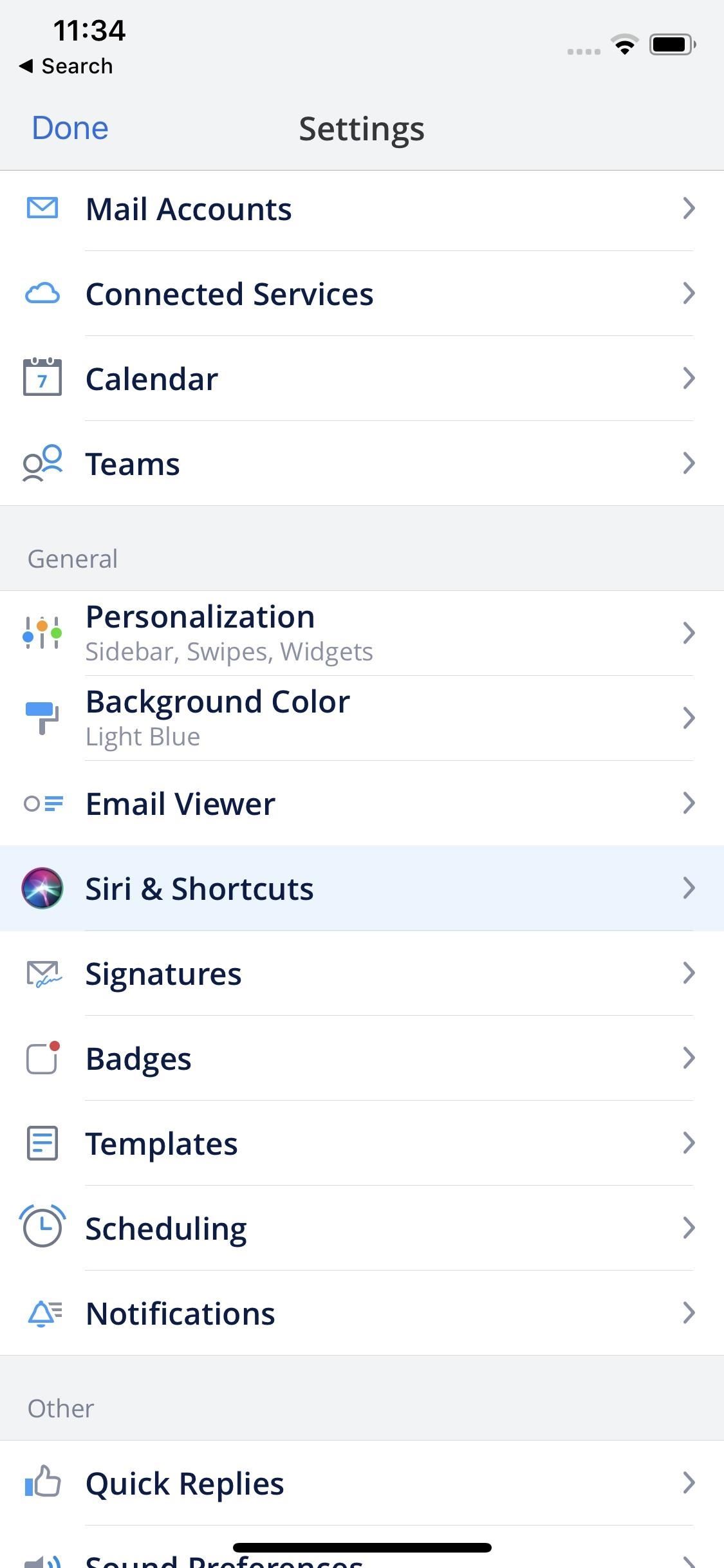
Method 1: Assign Siri Shortcut Phrases In-AppWhile Spark has three main shortcuts available to use, there's only one way to take advantage of them from the get-go. In Spark, tap the hamburger menu icon in the top left, select "Settings," then choose "Siri & Shortcuts," which is where you'll find the three options available — "Open Folder," "Search," and "Sent."Let's say you wanted to set up a shortcut for opening your inbox. You would select "Open Folder," then "Inbox" from the list. You can see that "Archive," "Sent," Pins," and "Drafts" are also possibilities, and you can create a Siri Shortcut for each one if you really wanted. Here, you can choose your custom Siri phrase to trigger the folder to open. If you have "Type to Siri" enabled, tap "Type Phrase," then type your phrase in the field provided. Otherwise, tap the record button, and speak your phrase.When finished, tap "Done." Now, you can speak this phrase to Siri, and your shortcut will run as instructed in Spark. Your Siri phrases will appear in the Shortcuts section of the "Siri & Shortcuts" menu in Spark.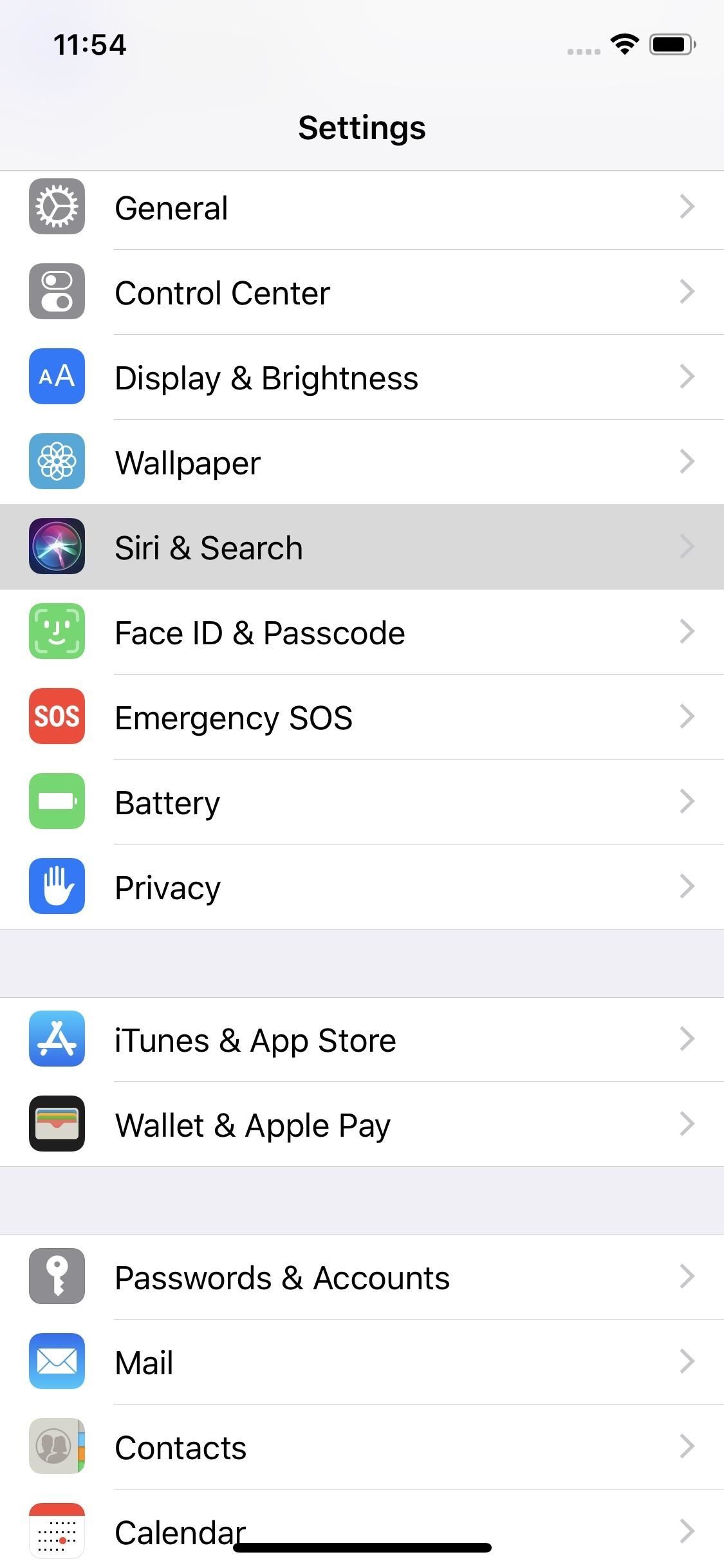
Method 2: Assign Siri Shortcut Phrases from SuggestionsIn general, if the app in question does not feature shortcuts in its in-app settings, the app's shortcuts will only appear in Siri Suggestions in the Settings app or on the lock screen, as well as in the Shortcuts app (see next method). However, available shortcuts will typically only appear in these locations if you use its function frequently in the app.Because Spark is the only email app that currently offers Siri Shortcuts support, the following instructions are specific to that app, but the process will be the same for other apps when they become available. The only thing that will be different is the available shortcuts and their names.Open the Settings app, then tap "Siri & Search." Right away, you may notice a shortcut for Spark listed under Suggested Shortcuts. If it's not the one you want or if there aren't any there, tap "All Shortcuts," then search for or scroll down to see the section for Spark.If you still don't see any Spark shortcuts available, that's because you likely haven't used Spark recently or haven't performed a specific action to make Siri draw up suggestions for it. For instance, if you open Spark and compose and send an email to someone, when you go back into the Settings app, you'll see a "Compose Email" option as well as a "Compose Email to [Name]" option with your recipient's name. Once you've found and selected the Siri Shortcut you want, either tap the record button or "Type Phrase," then either say or type out the command you'd like to use for it. Tap "Done" to save the shortcut.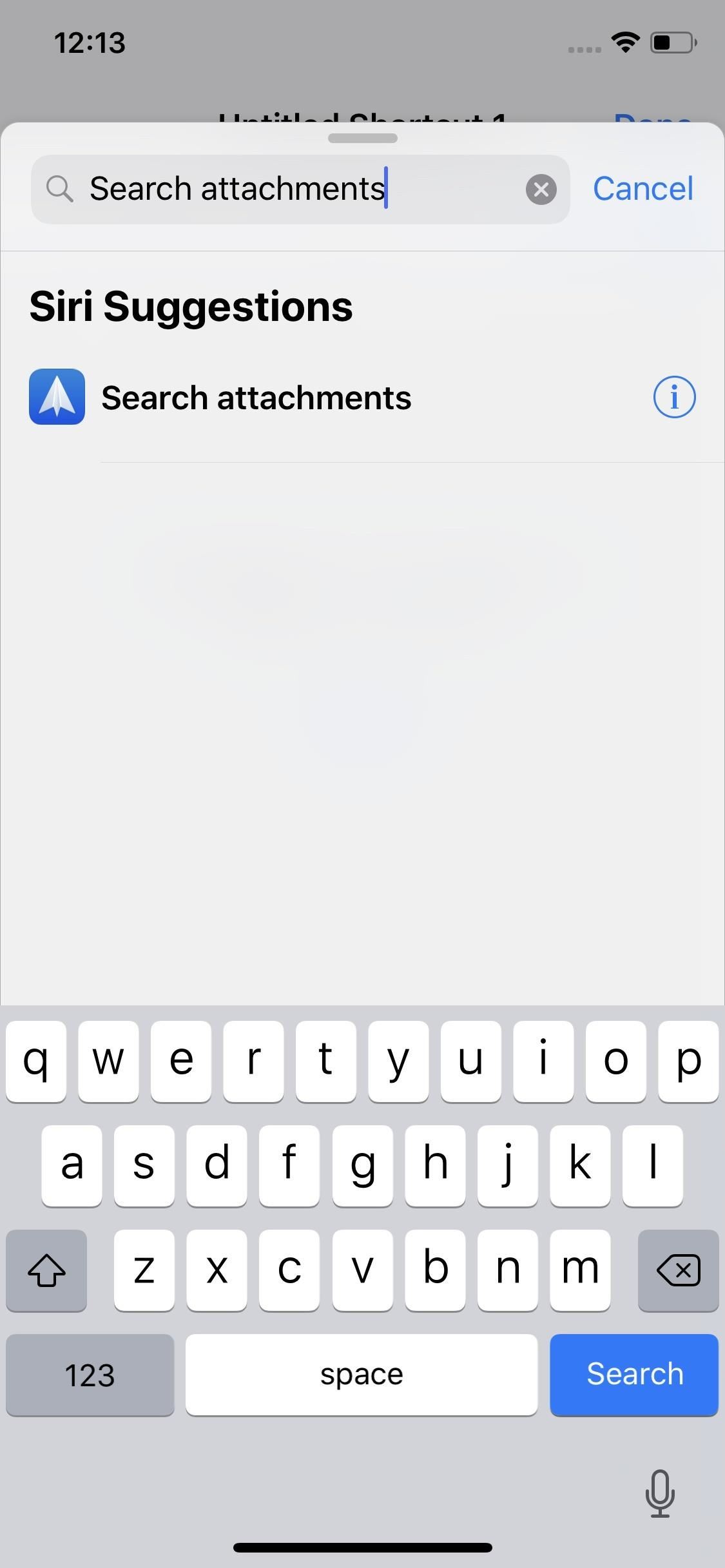
Method 3: Assign Siri Shortcut Phrases in ShortcutsThe Shortcuts app is the only option for those looking for advanced shortcut features. This app, developed by Apple, needs to be installed from the App Store if you haven't done so already. As with Method 2 above, available shortcuts for the email app in question will only appear if you've recently used or regularly use the associated action in the app directly.Don't Miss: How to Use the Shortcuts App for Custom Siri Actions & More That being said, let's say you're looking to set up a Siri phrase for searching for attachments in emails. After tapping "Create Shortcut," you could search for "Search attachments" in the action drawer or, if you don't know the name of the shortcut itself, search for "Spark" and a list of all its shortcuts will appear.Once you locate the shortcut, tap it. It will then be loaded into the workflow of your shortcut. Afterward, tap the Settings icon in the top right under "Done." Here, you can tap "Name" and name the shortcut to keep track of it better on your iPhone. Once you type a name, tap "Done." You can also add a custom icon to the shortcut by tapping "Icon." After you've created a unique icon, if you did, tap "Done." Most importantly, you'll want to tap "Add to Siri," which is what will trigger the phrase recorder for your Siri command. Either tap the record button or "Type Phrase" to record or type your command, respectively. When finished, tap "Done," and your shortcut will be ready to go. You don't have to stop there, either. You can actually add more actions to the workflow of your new shortcut to perform more complicated tasks. For ideas on building Shortcuts from scratch, check out our Shortcuts 101 section for help.
More Email Apps Hopefully to ComeWhile there are three methods listed above for adding Siri phrases to third-party apps, there's actually one more way. If you own an Apple Watch, you might be able to set up a Siri phrase for an email app from the Siri watch face. We haven't explored that option yet, but if you do, let us know how it works!No matter the method implemented for adding a Siri Shortcut, you can edit the phrase for it or any other one via the stock Settings app. In the "Siri & Search" menu, you'll see a section up top for "My Shortcuts." Tap on that, then tap on the shortcut you want to edit. You can also delete shortcuts from this menu.As mentioned above, we hope to see more email app developers take advantage of Siri Shortcuts in iOS 12 and higher. In the meantime, there's an endless number of apps in other categories that are compatible with these Siri commands. While you wait to get your email fix, make sure to check out how developers for other apps you use have added Siri Shortcuts.Don't Miss: All the Ways Your Favorite Apps Are Adding Siri ShortcutsFollow Gadget Hacks on Pinterest, Reddit, Twitter, YouTube, and Flipboard Sign up for Gadget Hacks' daily newsletter or weekly Android and iOS updates Follow WonderHowTo on Facebook, Twitter, Pinterest, and Flipboard
Cover image and screenshots by Jake Peterson/Gadget Hacks
How to Get Rid of Persistent Wallet Suggestions on Your
On the sign-in screen, type your Microsoft account name if it's not already displayed. If there are multiple accounts on the computer, choose the one you want to reset. Select I forgot my password below the password text box. Follow the steps to reset your password. To get more info, see Microsoft account help.
How To Recover Yahoo Mail Account | How Do i Reset Forgotten
How to Remove the Carrier Name from Your Lock Screen in
By default, it's set to something like 1400 KB, which is really tiny. In my case, I had a 3.5 GB ISO file and I wanted to split it up into smaller pieces of 500 MB each. Depending on the size of your file and how you want it split, it could take a while for the program to finish the splitting process.
Live Mail will break up a large attachment into multiple
We tell you how you can search across all your multiple open tabs on Chrome and Firefox browsers. on Windows PC using extensions like Search Multi Tabs and Search Plus.
Navigate Using Mouse Gestures on Chrome, Firefox and Opera
This video tutorial program is designed to promote ground crew safety when working under and around helicopters during external load operations. This is not a safety-training and is only intended to be used with the participation of a ground crew safety officer, trainer or other qualified personnel.
Pimp Your Copter - Metacafe - Online Video Entertainment
Report Ad
Free 2-day Shipping On Millions of Items. No Membership Fee. Shop Now!
+ FREE! Finally, there's a 100% totally free phone number lookup by name at no charge that REALLY is a free phone search. This is better than Caller ID or cell phone trackers or reverse phone detective or Google phone number lookup!
Reverse cell phone lookup service is free and simple - CBS News
Quick Tip: Speed Up Gboard Performance on Android by Disabling These Two Settings . By Dallas Thomas; Android Hacks; Gboard 101; Ever since the update that turned Google Keyboard into Gboard rolled out, a lot of people have been noticing that word suggestions and auto-correct features are downright slow.
How to Use OptiFine to Boost Mincraft's Visual Performance to
Report Ad
Did you check eBay? Fill Your Cart With Color today!
But it's hard to get to inbox zero on your own. Gmail has several features built-in that make it easier to get to your important emails fast, and thus, achieve inbox zero. After implementing these tips, Gmail will do a better job at filtering out trivial emails and notifying you only when it's important.
How to Get to Inbox Zero in Gmail, Once and for All - HubSpot
However, if you are serious about trading cryptocurrency, and want access to all the coins crypto has to offer, you'll want to also sign up for other platform that allow you to buy/sell crypto like Coinbase Wallet, Bittrex, Binance, or Kraken (and may want to find other solutions for wallets to store your coins in like TREZOR).
We've all used Microsoft Word, the most ubiquitous word processor on the market, at one point in our lives. It still proves to be a staple, especially in education, but there are plenty of
10 Best Free Planning, Writing and Editing Apps for Writers
0 comments:
Post a Comment