How To: Disable Forced Encryption on the Nexus 6 for Faster Performance
One of the more talked-about features of Google's new flagship device is the fact that all of the data on the Nexus 6 is encrypted by default. At face value, this certainly seems like an added bonus for the 6-inch phablet, especially in this day and age with growing security concerns abound. It's definitely something that the FBI is none too pleased about.But the encryption methods used in the Nexus 6 are not without their faults. Rather than using a dedicated hardware chip to perform the functions necessary for maintaining encryption, Google opted to use a software layer that handles all of the strenuous legwork. This results in decreased performance and battery life over what the device is capable of, most notably read and write speeds that are almost 3 times slower than they would be without encryption.Since there's no option in the settings for disabling encryption on the Nexus 6, developer Brandon Berhent created a modified boot.img file that will disable encryption automatically. The process is relatively simple, but decrypting the Nexus 6 means that any existing data will need to be wiped. So make sure you have everything important backed up before proceeding. Please enable JavaScript to watch this video.
RequirementsNexus 6 (this mod is not intended for use on any other device) Windows PC
Step 1: Put Your Phone into Bootloader ModeFirst up, power your Nexus 6 completely off. When the screen goes black, press and hold the Volume Down button with one finger, then press and hold the Power button with another. This will bring up Android's Bootloader menu. From here, go ahead and connect your phone to your PC using a good quality USB cable.
Step 2: Download Necessary FilesFor this method, you'll need to download two image files and the Nexus Root Toolkit. From your Windows PC, click the following links to get each of the image files:Modified boot.img file Stock userdata.img file With those downloaded, grab the Nexus Root Toolkit installer file from this link.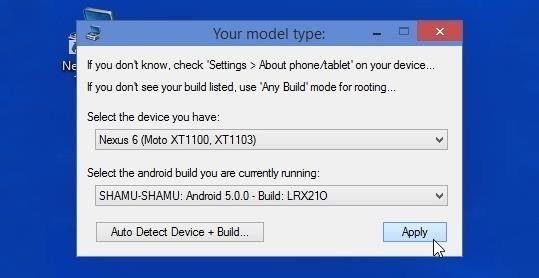
Step 3: Set Up the Nexus Root ToolkitFirst, go ahead and launch the Nexus Root Toolkit installer file that you just downloaded. Follow the prompts for installation, then NRT will ask what device you have and what Android version it's currently running. For device, go with Nexus 6, obviously. Then, select "Android 5.0.0 - Build: LRX210" as the Android version and click "Apply." Next, NRT will ask to download some additional files. Go ahead and click "Download + Update All File Dependencies." After that, you should be taken directly to the Nexus Root Toolkit's main menu. To begin, click the button labeled "Full Driver Installation Guide." From here, skip ahead to Step #3, then click the "Google Drivers" button. Follow the prompts to get all of your ADB and Fastboot drivers installed, then exit the Driver Configuration Guide.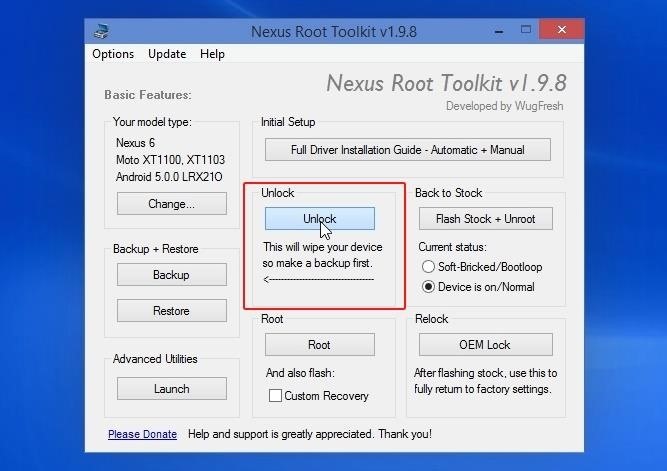
Step 4: Unlock Your BootloaderBefore you can flash the modified boot.img file that automatically decrypts your phone, you'll have to unlock your bootloader. From NRT's main menu, click the "Unlock" button in the middle of the screen. From here, click "OK" on the first popup. The second popup will ask if you're currently booted into Android—since your phone is in bootloader mode, be sure to click "No" on this dialog box. A message will pop up on your phone at this point asking if you'd like to unlock your bootloader. Make sure that "Yes" is selected, then press your phone's Power button to confirm your choice. After that, wait a few minutes for the process to complete. Your phone will boot back into Android automatically when it's finished, but don't bother going through the initial setup process just yet. Instead, put your phone into bootloader mode again by powering it off, then holding the Volume Down and Power buttons simultaneously.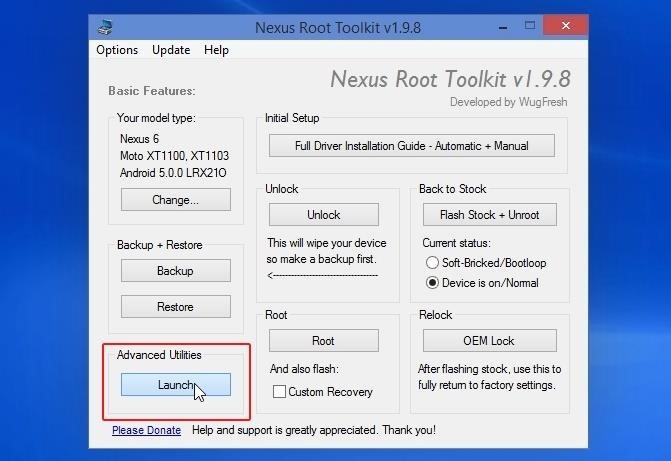
Step 5: Flash the Modified boot.img FileWith your phone back in bootloader mode and the USB cable still connected, it's time to flash the modified boot.img file that automatically disables encryption. From the Nexus Root Toolkit's main menu, click the "Launch" button under the Advanced Utilities header. From here, make sure that "Flash (Permanent)" is selected at the top of the middle column. With that done, click the "Boot" button, then press "OK" on the popup. Use the next screen to navigate to your PC's Downloads folder, then select the "boot_noforceencrypt.img" file and click "Open." The Nexus Root Toolkit will automatically flash the modified boot.img file at this point, and after a few minutes, your phone should boot back up. You'll likely encounter a screen on the phone asking you to enter a password, but ignore that and simply put your phone back into bootloader mode by powering it off, then pressing and holding the Volume Down and Power buttons simultaneously.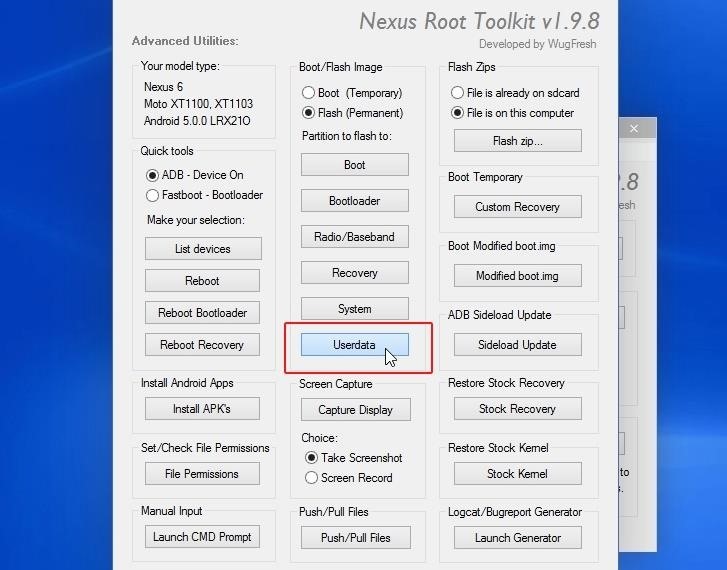
Step 6: Flash the Stock "userdata.img" File to Factory ResetWith your Nexus 6 still connected to the PC and back in bootloader mode, click the "Userdata" button in the Nexus Root Toolkit's Advanced Utilities menu, then hit "OK." From here, select the userdata.img file that you downloaded earlier, then click "Open." This will wipe all of the old encrypted data from your device, paving the way for you to start fresh without encryption. After a few minutes, your phone will boot back into Android, at which point it is safe to disconnect the USB cable.You'll have to run through initial setup again, but now your shiny new Nexus 6 should have a bit more oomph to it. Has the performance or battery life on your phone shown a noticeable improvement since you've disabled encryption? Let us know in the comment section below, or drop us a line on our Facebook and Twitter feeds.
Earlier this week, Comex released the much awaited Spirit untethered jailbreak solution for iPhone OS 3.1.3, iPhone OS 3.1.2 that allows users to jailbreak their iPhone or iPod Touch. This tutorial will offer Windows users a step-by-step guide to carry out this jailbreak. If you are a Mac user, you
Download Spirit to Jailbreak iPhone 3.1.3, iPad 3.2, iPod
How to Behave in Internet Chat Rooms. Cyberspace chat is a great way of connecting people with similar interests. It comes with its own etiquette, or "netiquette", which may confuse or even intimidate a novice.
How To Behave In Internet Chat Rooms - YouTube
StepLock locks you out of your favorite apps until you have completed your exercise goal. This means that instead of stalking someone's Instagram while eating a pint of ice cream in an alarmingly short period of time, you'll be greeted by a screen telling you how many more steps you have to take before you can even open the Instagram app.
How to Completely Back Up Your Apps & App Data on - HTC One
How to Get Sense 6 from the HTC One M8 on Your Nexus 5
Installing Binance is incredibly easy if you have an Android device — just grab it from the Google Play Store. As far as iPhones go, you can install the official Binance app via the iOS App Store, though Apple has been known to remove Binance from the App Store in the past, and Binace has even
For lighting effects, you'll want to use only the filters in the White Balance category, but you can get to know all the filters in Photoshop Express in of my previous tutorial. After you've worked with your Magi on the lighting issues, do not forget to save your photo when you're done, and share it if you want.
How to Fix Lighting Issues Using Photoshop Express for More
Here's how you can easily create a share link for specific photos and videos in Google Photos for iOS, Android and the Web. Create a Share Link and Simplify the Process of Sending Photos
Share files from Google Drive - Computer - Google Drive Help
Get Android N's Redesigned Settings Menu on Your Android
In this video tutorial, viewers learn how to reveal hidden MySpace profile content using Mozilla Firefox. Begin by clicking on View, go to Page Style and select No Style. This will take out all the styles that are applied on the page, and reveal all of it's data.
How to Contact MySpace « Internet :: Gadget Hacks
The Roku is one of the most popular streaming devices because you can get apps for nearly any streaming service on your Roku player. With the Roku Channel Store, you can browse both free and paid apps for movies, music, and TV shows. Along with getting all of the apps you want, Roku makes it easy to find those apps when you're ready to watch
7 Streaming TV Packages That Will Let You Cut the - money.com
money.com/money/3963077/streaming-packages-cord-cutting-cable/
SAVE: $540 A YEAR. THE PLAN: 12 seasons of shows. If you have unpredictable tastes but focus on only one show at a time, it might make the most sense to buy your television à la carte. For the amount you'd save by switching from cable to just Internet service (about $900 a year), you can pick up 30 seasons of TV for $30 each.
Time For a Different Workout | Take the Daily Burn Challenge
AD
Once you have set up everything perfectly, copy your text, photo, or video on one device and paste them on your other device. To paste the content, either use Ctrl+V shortcut or just right click and select Paste. On your iOS device, just double tap to reveal Paste button and then tap on it.
How to Copy Video from Your Computer to your iPad - YouTube
0 comments:
Post a Comment