How To: Take Long Exposure Photos on Your iPhone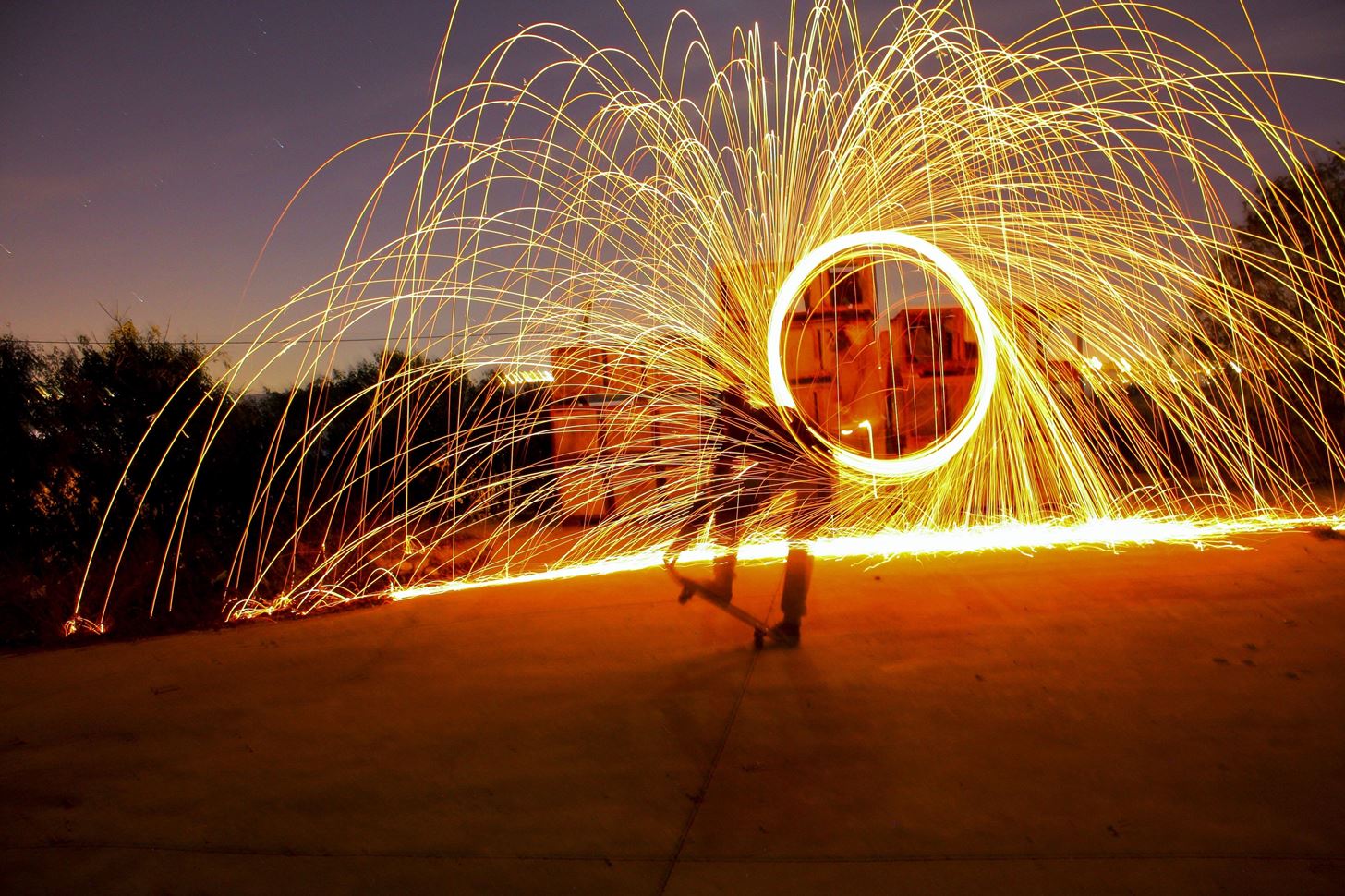
While Live Photos has been a fun addition to iOS ever since the iPhone 6S and 6S Plus, there hasn't been much practical use for Apple's moving images so far. That was, until iOS 11 added advanced features such as long exposure effects that make a DSLR less and less impressive these days.Usually, a camera creates a long exposure when it keeps its shutter open for an extended period, and it can work in the day or night depending on the right aperture. While still photographs may not change dramatically, ones with motion in it absolutely will. If you've ever seen a photo of blurry, trail-like, or surreal movement amongst an in-focus background or foreground, that's a long exposure. Image by Yuval Perez/Wikimedia Commons You used to need a tripod and some decent camera equipment to achieve this effect, but Apple offers it as a free option inside your Photos app. It works as long as you have iOS 11 or higher installed on your iPhone, and as long as your iPhone supports taking Live Photos, so that just leaves out the iPhone 5S.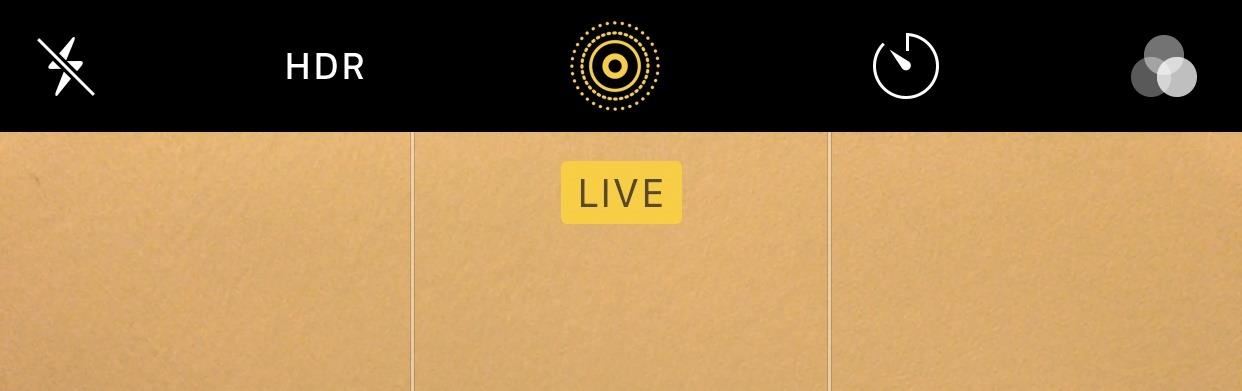
Step 1: Make Sure Live Photos Is Turned OnBecause this is technically a Live Photos effect, you need Live Photos activated to take advantage of long exposures. Tap the middle circular button in the top menu bar to enable Live Photos in the Camara app. If activated, the icon will turn yellow, along with a yellow "Live" notification.
Step 2: Take Your PhotoTo maximize the look of long exposure, you're going to want to take a photo of something continuously moving, with a relatively still background. Street traffic is a great photo subject because while always moving, the continuous flow of traffic won't leave the frame, giving you a classic long exposure effect. Ideally, you'll want to keep your iPhone as steady as possible while taking the Live Photo.
Step 3: Set the EffectView your Live Photo, either in the Photos app or by clicking the photo icon in the bottom left of the Camera app. Next, swipe up on the screen or hit "Details" to reveal the Effects selector. You have a few here to choose from, but for our purposes, scroll to the end and tap on Long Exposure. Your iPhone will automatically adjust the picture, and you'll have a pro-looking long exposure photo to share on Instagram, Facebook, or wherever you like to share your excellent photo skills. If you want to get your Live Photo back, you have to go back to the Effects menu and choose "Live" or "Live Photo" to revert the changes.Don't Miss: How to View, Save & Edit Burst Shots on Your iPhoneFollow Gadget Hacks on Pinterest, Reddit, Twitter, YouTube, and Flipboard Sign up for Gadget Hacks' daily newsletter or weekly Android and iOS updates Follow WonderHowTo on Facebook, Twitter, Pinterest, and Flipboard
Cover image via flo222/Pixabay; Screenshots by Jake Peterson/Gadget Hacks
Chipgate: How to tell if your iPhone 6s has a crappy A9 chip Here's how to find the maker of the A9 processor in your iPhone 6s or 6s Plus: This is the sketchiest way to check your chip
Chipgate FAQ: Everything you need to know about iPhone 6s
Below, you'll also find a complete list of TV and sports networks (legally) available with an internet TV subscription service. (Jump to the chart.) If you don't care about the "legally" part, then you can use Kodi to stream virtually any channel or show for free, both live and on-demand, from any country.
Quite a few people have complained about an issue with the front-facing camera on the Nexus 6. tricks to help you get the most out of your Chromecast. Digital Trends helps readers keep
Nexus :: Gadget Hacks » Tips, tricks, and mods for your Nexus
How To: Auto-Lower Music Volume Gradually on Android to Drift Off to Sleep More Peacefully How To: Use Blocking Mode to Disable Alerts at Specific Times on a Samsung Galaxy Device How To: Preview the New Galaxy S5 Features on Your Samsung Galaxy S3
Automate Your Android to Gradually Lower Music Volume at
For my mini-BBQ i wanted to give it a more "wild" look so i got some medium gauge sandpaper and just took the Altoids lid design off. Simple really but it has a nice effect, i was also worried about the design being burnt off by the heat and that wouldn't have looked very nice at all :P
DIY Friday: Make an Altoids Mini-BBQ. Perfect For S'Mores
The feature automatically converts the word into closest possible English word which is no way close to what you meant. This is where users might want to disable auto-correction. To help you with that we have listed steps to turn off autocorrect on iPhone and Mac in this tutorial.
How to Turn Off Auto-Correction on iPad Hardware Keyboards
osxdaily.com/2019/05/16/disable-autocorrect-ipad-hardware-keyboard/
If you want to turn off autocorrect completely on iPad for every possible keyboard, then you'll want to turn off autocorrect in Keyboard settings as well. That's also how you turn off autocorrect on iPhone or iPad in general, but again that Keyboard setting applies to the onscreen keyboard and not a hardware keyboard.
How to use Auto-Correction and predictive text on your iPhone
Subscribe to softModder:
Learn how to install an iPhone case for your Apple iPhone 4 and 4S. Learn how to remove the cover from your iPhone 4 and 4S. The simple demo will help you become an expert in a minute.
How to Put On and Take Off an iPhone Case - totallee
XAMPP servers are a free open source server that makes it cheap and easy for you to test and review your website building as you go. This tutorial covers how to configure your XAMPP server for windows.
How to Configure Your XAMPP Server - YouTube
This time around, he's added support for Sony's latest offering—the much-hyped Dual Shock 4 controller for the PlayStation 4. The awesome thing about using the Dual Shock 4 controller is that you no longer need to use any outside apps, like sixpair, to pair the device with your iPhone or iPad.
How to use Game Controllers with FORTNITE MOBILE iOS
The 7S and 7S Plus are actually the 8 and 8 Plus, not to be confused with the iPhone X, the 10th-anniversary iPhone. Still with me? Good. Here's everything you need to know about the iPhone 8 and 8 Plus, Apple's traditional, and probably overlooked, 2017 smartphones.
OnePlus 6T Event Roundup: Everything You Need To Know
After tweaking these settings, you can put Do Not Disturb in "Total Silence" mode, in which no notifications get through-or "Priority Only" mode, where the notifications you set as priority will get through. And if you just want your phone to be quiet, just turn the volume all the way down. Easy enough, right?
How to Use Do Not Disturb Mode in Android (All Versions
Forgot your Joomla password? Locked out of your administrator backend? Need to reset the J! credentials? This happened to us quite a few times before we learned to store the passwords in a safe place. However, if you do forget or lose your super administrator login, there is a very easy way to reset the joomla admin password (admin) without
How to recover your admin password for Joomla (cPanel
Google understands that controlling your privacy is important to you, so Google+ was created with a number of privacy controls that let you dictate who can find you and who can tag you in photos, as well as a number of other options. Follow these steps to edit your circle settings: Go to your main
Change your privacy settings - Google Account Help
How do you change Windows' default download path? The Answer. SuperUser contributors Techie007 and Charles Burge have the answer for us. First up, Techie007: 1. Open Windows Explorer. 2. Create the folder you want to have as your new Downloads folder (i.e. C:\Downloads) 3. Under This PC, right-click Downloads. 4. Click Properties. 5. Select
How To Change The Default Downloads Folder Path In Windows
0 comments:
Post a Comment