How To: Turn Your iPhone into a Real-Time Interpreter
Nothing beats a human translator, but Google Translate and other software-based solutions have developed into decent alternatives for help with basic translations. Need an English word translated into German? No problem — but what if you need to have a conversation with someone who doesn't speak your language? Is Google Translate capable of doing that? The answer is not really.Although Google Translate has conversation mode, which translates both sides of a spoken conversation between two different languages, it's a bit hollow and inefficient. You could potentially have a conversation with someone else on Google Translate, but it needs work done before it becomes a go-to. There are also the Google Pixel Buds, which provide real-time translation in your ear, but they only work with the Google Pixel and they'll set you back $129.If you're looking for a free option, Voice Translator from Alive Mobile is an improvement to Google Translate and other similar apps, by allowing you to effectively turn your iPhone into an instant interpreter.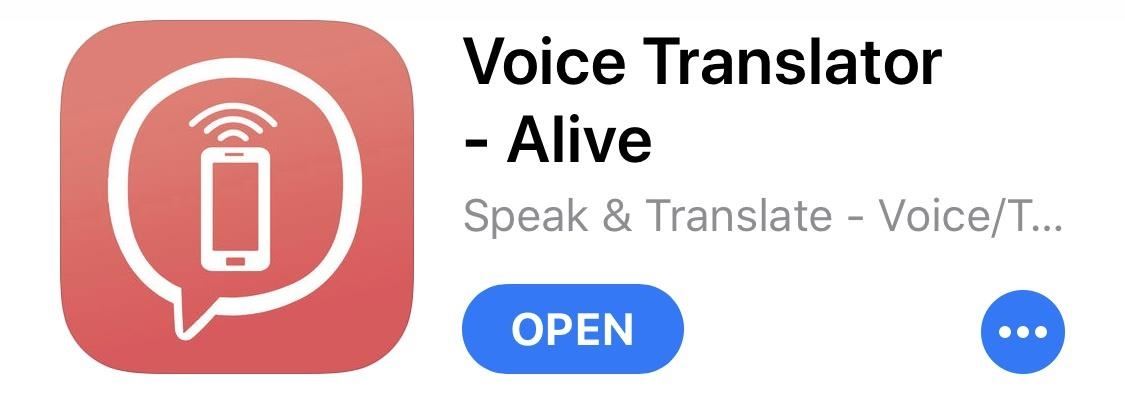
Step 1: Download Voice TranslatorVoice Translator - Alive is available on iOS and coming soon to Android. According to its developers, it's the first ever voice translator app with 5 translation engines integrated, giving you more accurate translations than other apps. More than 115 languages are supported for text translations, while 36 languages are supported for voice translations.App Store Link: Voice Translator - Alive (free)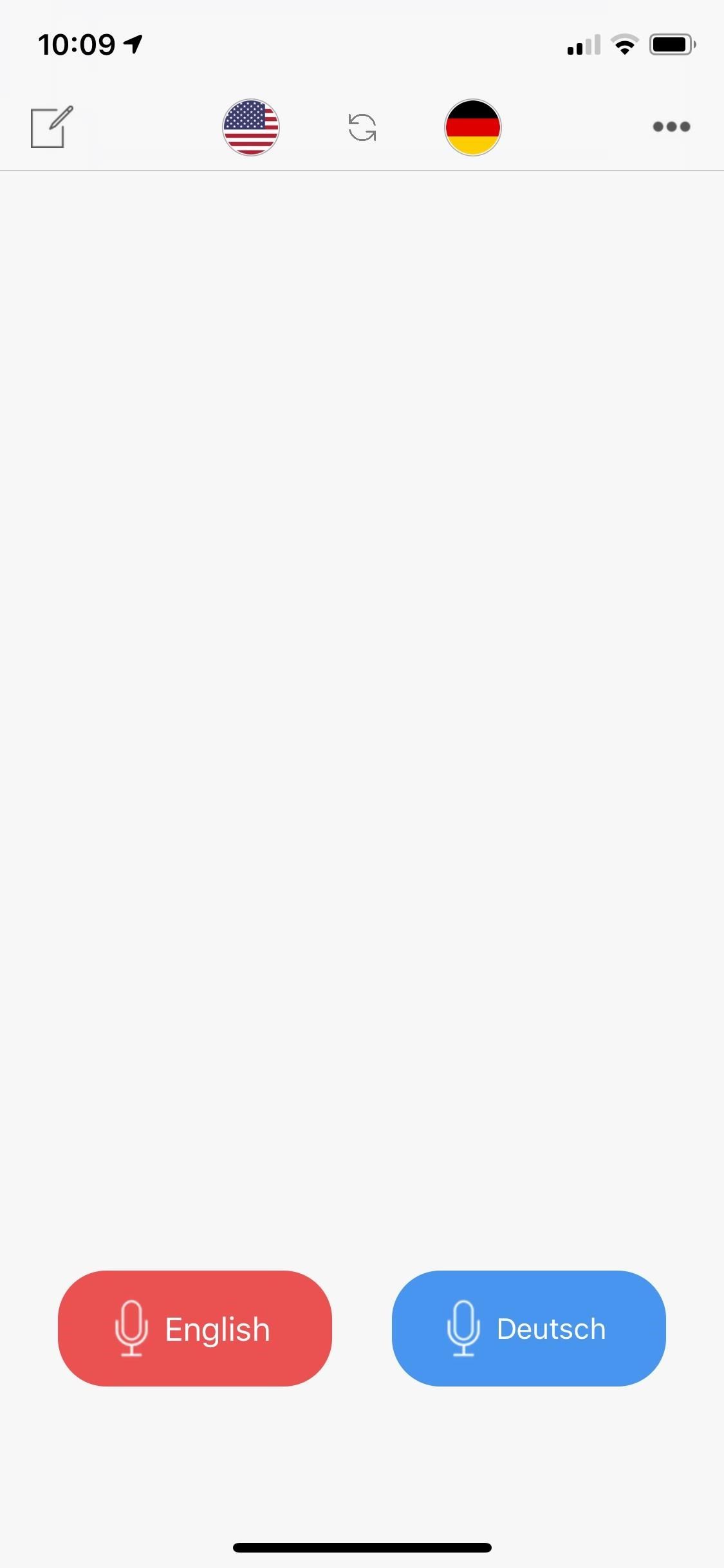
Step 2: Choose LanguagesUnlike Google Translate, Voice Translator is geared specifically towards real-time two-way instant translation, although you can do regular text-to-text translation as well. Open the app and you can then choose which two languages — including Arabic, English, Chinese, French, Korean, and Spanish — you want to have a conversation with. Simply tap on the flag icons at the top to change languages. Text-to-text translation is available by tapping on the top-left icon.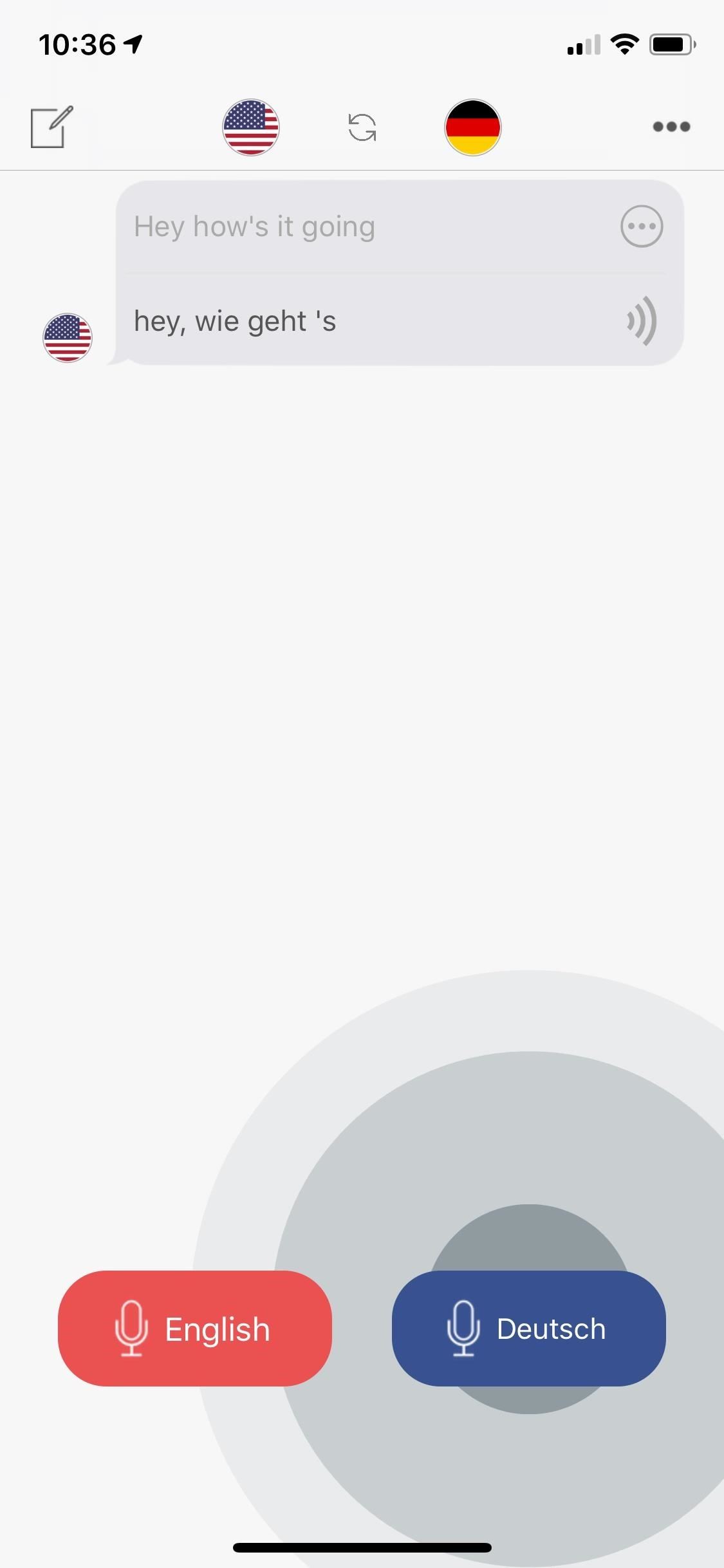
Step 3: Start a ConversationOnce you're ready to start a conversation with someone else, tap on the button with your language and speak. The app will recognize when you're finished talking and instantly translate your words out loud. You can also tap on the language button to stop it immediately. Pass the phone on to the next person to continue the conversation. Each time you finish speaking, a bubble will appear with what you said, as well as the translation. If at any time you want to repeat the translation, tap on the sound icon in each bubble.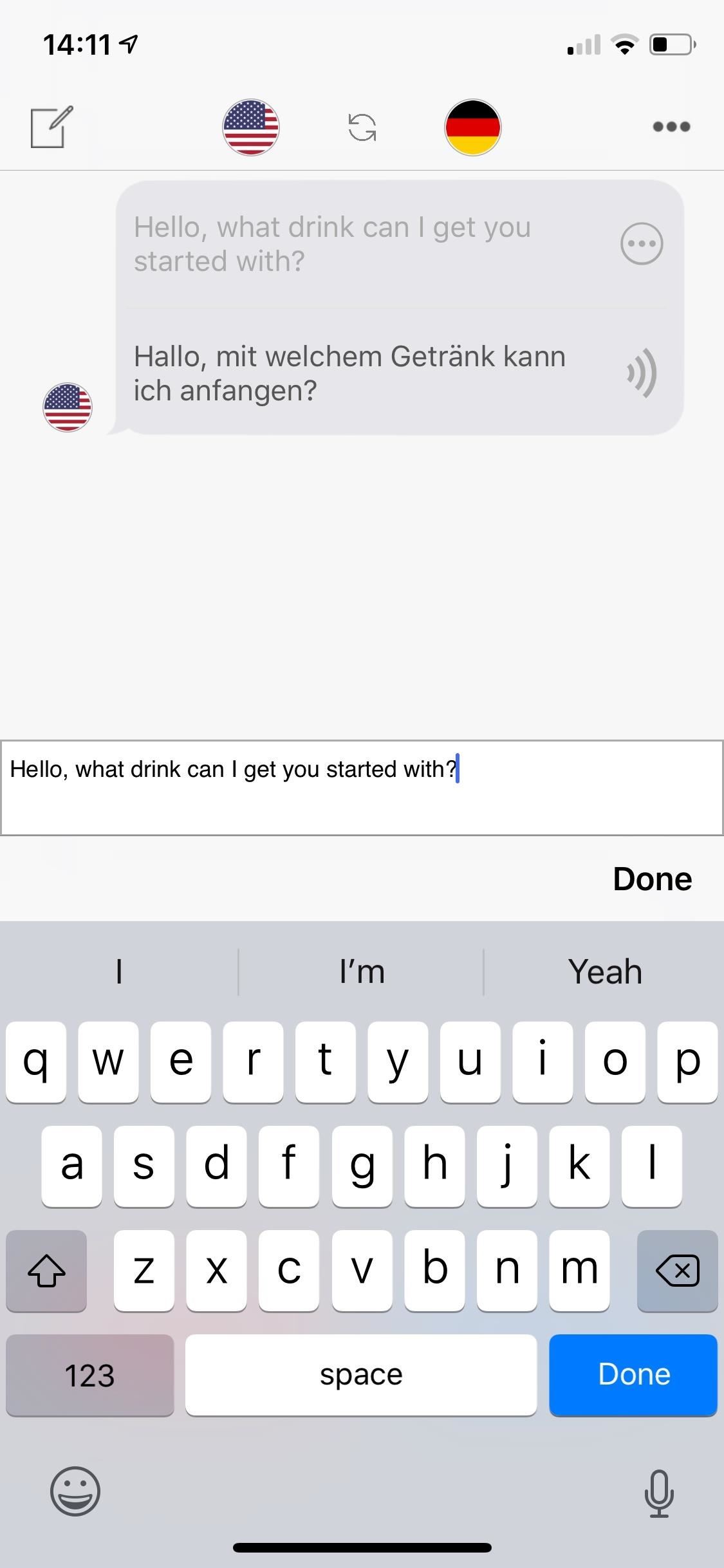
Step 4: Edit Your Conversation (If Necessary)If the application doesn't properly decipher what you say, tap on the text at the top of the bubble and type in what you want it to say. The translation underneath will update along with any changes you make. If what you said is correct, but the translation doesn't look right, tap on the translation text at the bottom of each bubble to view more translations. You have four options to choose from — the major benefit of having five translation engines in one.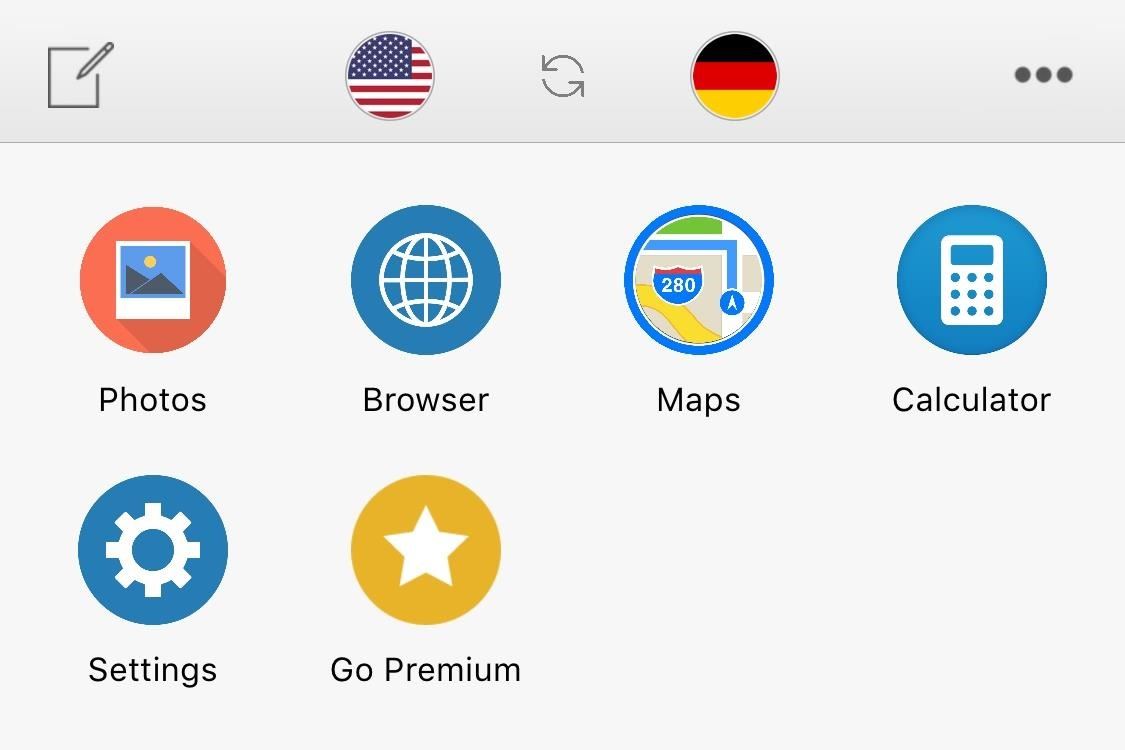
Step 5: Take Advantage of Multiple ToolsAnother feature that sets Voice Translator apart from Google Translate is the set of tools available to use while translating. Access these tools by tapping on the menu button at the top right: they include Photos, Browser, Maps, and Calculator. With the Photos feature, you can add any picture on your phone into the translator. This is helpful if you have a long list of things to discuss that you can't memorize. The translation bubbles will appear underneath the photo. Browser allows you to surf the web inside the translator. If there's a restaurant or bar you're looking for, and you need help finding it in a foreign country for example, you can do all of this within Voice Translator. Calculator drops a calculator into your translator, while Maps allows you to find directions within the app.
Step 6: Manage SettingsFinally, you have the settings, where you can manage several features, such as voice speed and end of speech detection. If you find that the translator keeps cutting you off when you're attempting to speak, toggle off the "Detect End of Speech" feature. You can also upgrade to Premium here, which comes with unlimited translations, offline translations, and no ads. The application is currently in beta, so be on the look out for improvements and more features in the near future.Don't Miss: Automatically Translate Any Android App into Any LanguageFollow Gadget Hacks on Pinterest, Reddit, Twitter, YouTube, and Flipboard Sign up for Gadget Hacks' daily newsletter or weekly Android and iOS updates Follow WonderHowTo on Facebook, Twitter, Pinterest, and Flipboard
Cover image and screenshots by Nelson Aguilar/Gadget Hacks
Phones Google Pixel 3 XL's latest leak is in the back of this guy's car. The phone was found by a Lyft driver, so don't go checking your backseat unless you give rides to strangers.
Google Pixel 3 'Lite' leaks in extensive video - The Verge
Network Control How to monitor network usage on Windows 10 When you have a limited data plan, it's a good idea to monitor your network usage to prevent going over your data cap, and in this
How to Monitor Network Connections on Your Mac
How to Quick Reply & Compose Text Messages Without Leaving
Combine the word "fake" with the word "Instagram" and you get what's called a "Finsta." If you are concerned about posting pictures on social media that you wouldn't want your family or boss to see, then a finsta account might be the thing that you need. So all those provocative photos of you in the
Finsta Meaning - What Does Finsta Mean? - The Slang Dictionary
For a newbie, getting around your Android cell phone could be a tad confusing, but with the help of Google and this video tip, you'll learn how to navigate your Android home screen like a pro. Learn how to take advantage of the home screen's features on your Android-powered phone. * Please note that
How to navigate through your Android device [Android 101]
Uber rolled out a new mobile app last month, making it easier to book a ride. However, if you installed the latest update, Uber has been tracking your location the entire time. Here's how you can stop
How to Stop Facebook App From Tracking Your Location In the
The only knock on Samsung's last round of flagship devices is that TouchWiz is still alive and kicking. Aside from this overbearing skin that's been applied on top of Android, the Galaxy S6, S6 edge, Note 5, and this year's Galaxy S7 models are some of the best phones money can buy.
How to Customize Text Message Font and Background on your
Well, only if you also happen to have an ARM powered LEGO Speedcuber device. Promotional video by maker David Gilday for ARM Ltd. With the help of the Android, the machine cracks the Rubik's Cube in 25 seconds (compare to LEGO Mindstorms solvers' 4 seconds. or the human record of 7 seconds).
It's now possible to hack Android to run on your iPhone - BGR
People like to cite the iPhone as the device that started the smartphone craze, but the truth is, smartphones had existed for years by the time Apple got into the game. The real groundbreaking feature that this device brought to the table was a multi-touch screen to go along with its "smart" functionality, and this is still the main method we use to interact with our devices today.
How to Set Swipe Gesture Actions for External Links on Android
How To: Get the Android L Launcher on Your Nexus 5 or Other KitKat Device How To: Enable Chromecast's Screen Mirroring on Any Rooted Android Device Running KitKat How To: Get the New KitKat-Style Keyboard on Your Samsung Galaxy Note 2 or Note 3
Google Chromecast - Android Forum for Mobile Phones, Tablets
We shall see how to make Android look like a Windows Phone, complete with full support for colorful Live Tiles as well as the slide-up lock screen; and do a lot more with the (Windows Phone like) user interface on your Android device.
Best Windows Phone launcher for Android? - Windows Central Forums
0 comments:
Post a Comment