How To: Theme Android Apps Any Way You Want Using Resflux
Resflux is an Xposed mod developed by Julian Paolo Dayag, aka WisdomSky, that provides users with a straightforward and functional way to customize and theme almost every aspect of the packages (apps and system components) installed on their Android device.From within an easy-to-use interface, Resflux allows you to do things like change app icons and names, translate an app into a different language, override default system settings, and more. Resflux also allows you to easily export your work to save or share with friends.While Resflux is extremely user-friendly, it doesn't ignore the power users out there. Rather, it offers a powerful scripting feature that allows those with some coding savvy to perform customizations even more efficiently.Another unique feature of Resflux is that it supports all versions of Android from 2.3.6 (Gingerbread) to 4.4.4 (KitKat), meaning that even those on older hardware can use this mod to customize their devices. Sorry, early L adopters, the Xposed Framework does not work with the developer preview because it does not yet support ART yet.Let's check it out.
PrerequisitesA rooted device The Xposed framework installed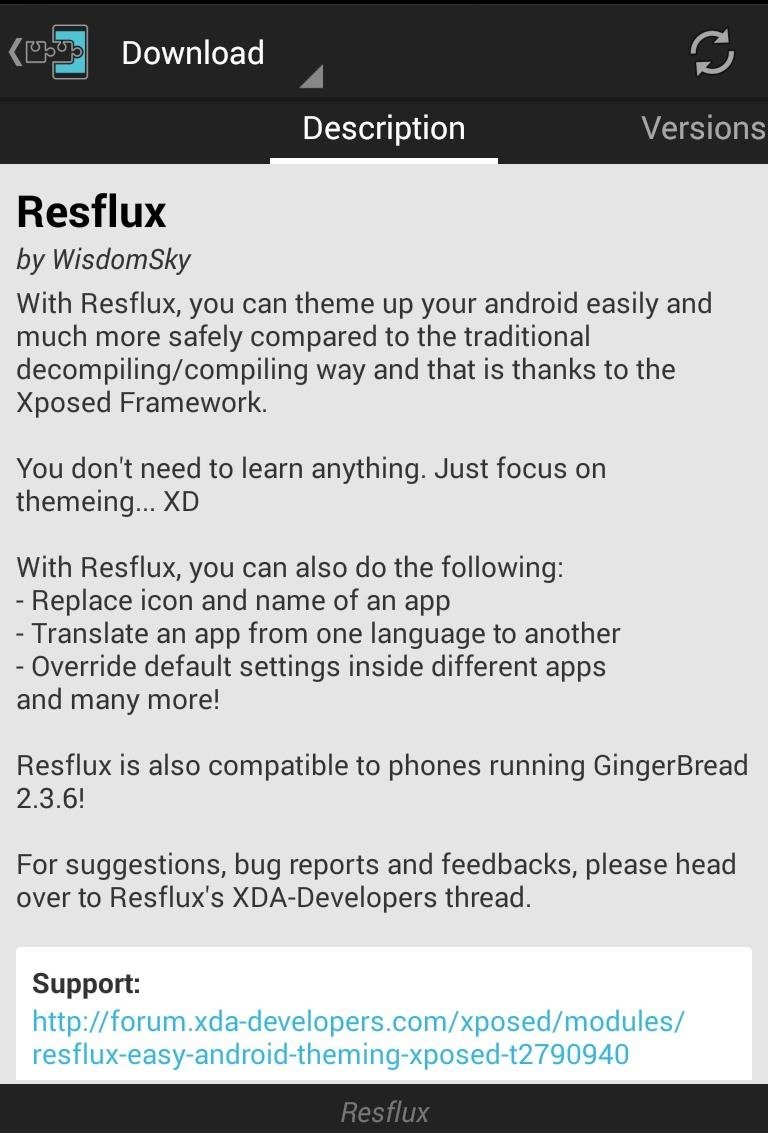
Installing ResfluxOpen the Xposed Installer and search for Resflux from the "Downloads" section. Swipe over to the Versions screen and tap the Download button. Alternatively, you can download the module directly from this link. Once the mod is installed and activated, you will have a Resflux app installed on your device.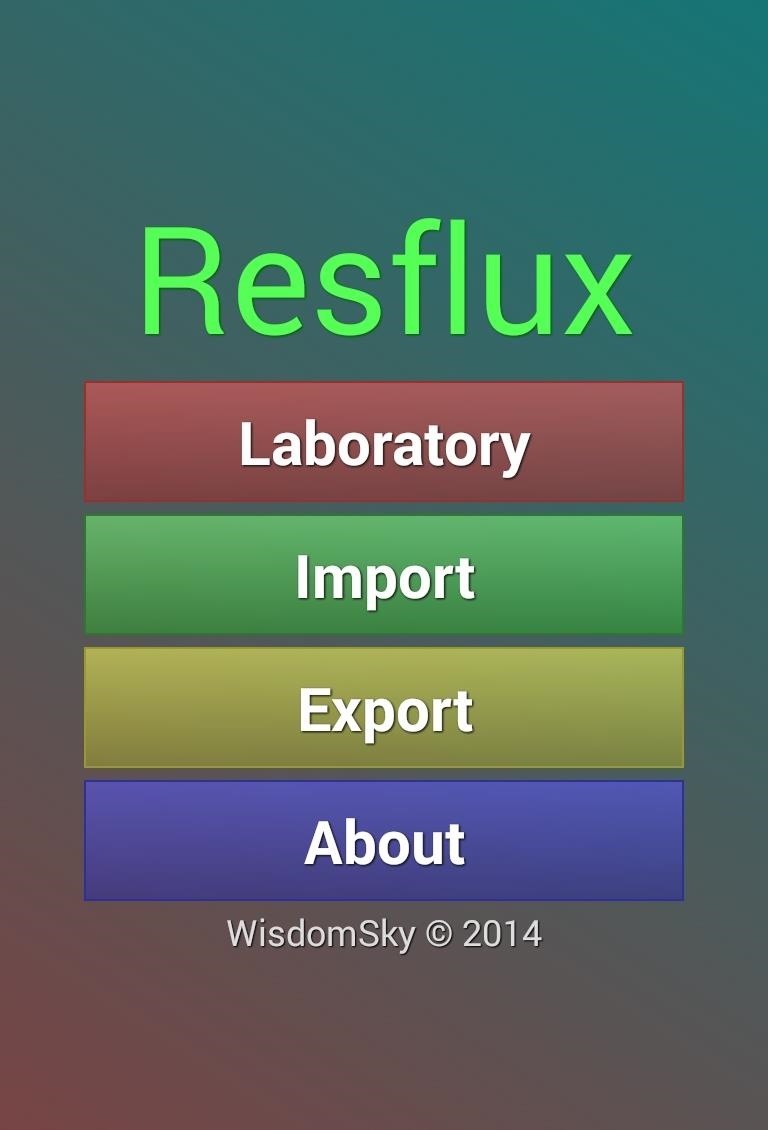
The LaboratoryThe Laboratory is where you will be doing the bulk of your modifications. When you enter the Laboratory, you will see a listing of all the packages installed on your device.When you select a package, Resflux will map its resources, determining what assets can be modified. This process takes quite a long time, however, once it has been done for a specific package, it does not need to be done again. Packages in red indicate a system app, green a user app, and yellow a paid app. Once the resources are mapped, you can navigate between the following five types of assets, via buttons at the top of the page: Drawable, String, Color, Boolean, and Integer.I'll be showing you changes with the Torch app as an example. Note that it it often necessary to reboot your device for the changes made to take effect.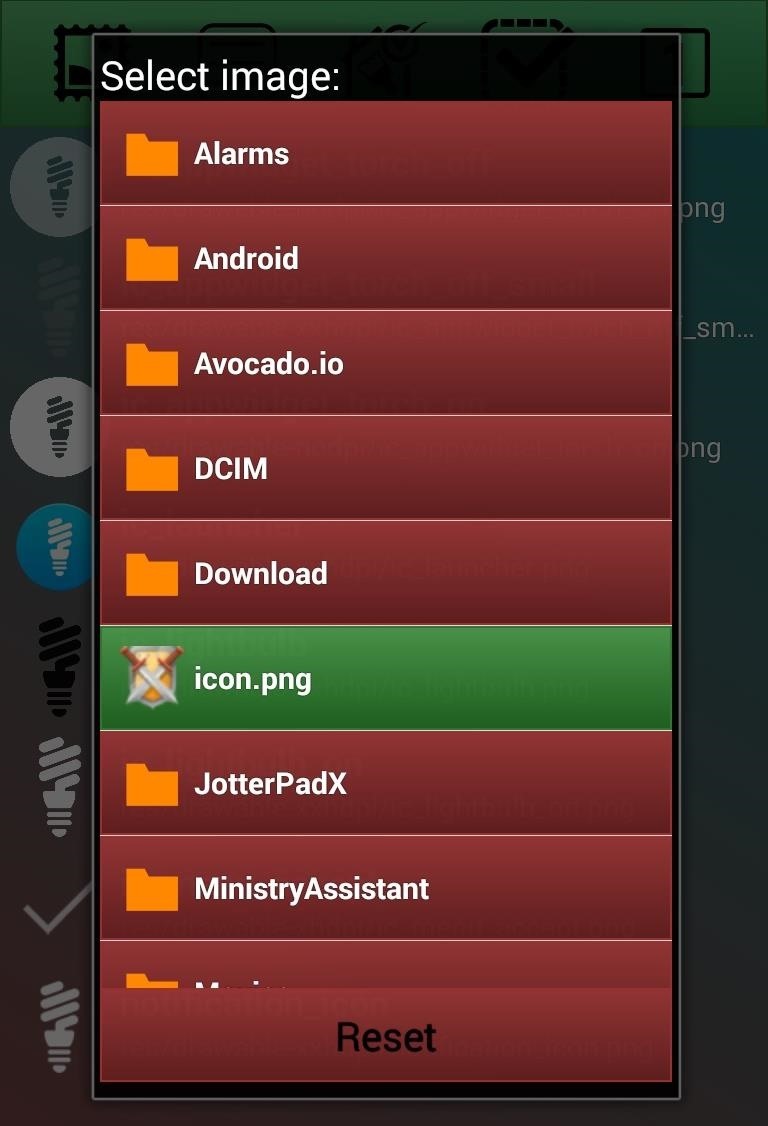
DrawableDrawables are the graphical assets used by a specific package, for example, app icons and images within the app itself. When you tap one of the assets, you are given a file picker to select a new image. The new image must be of the same format as the original.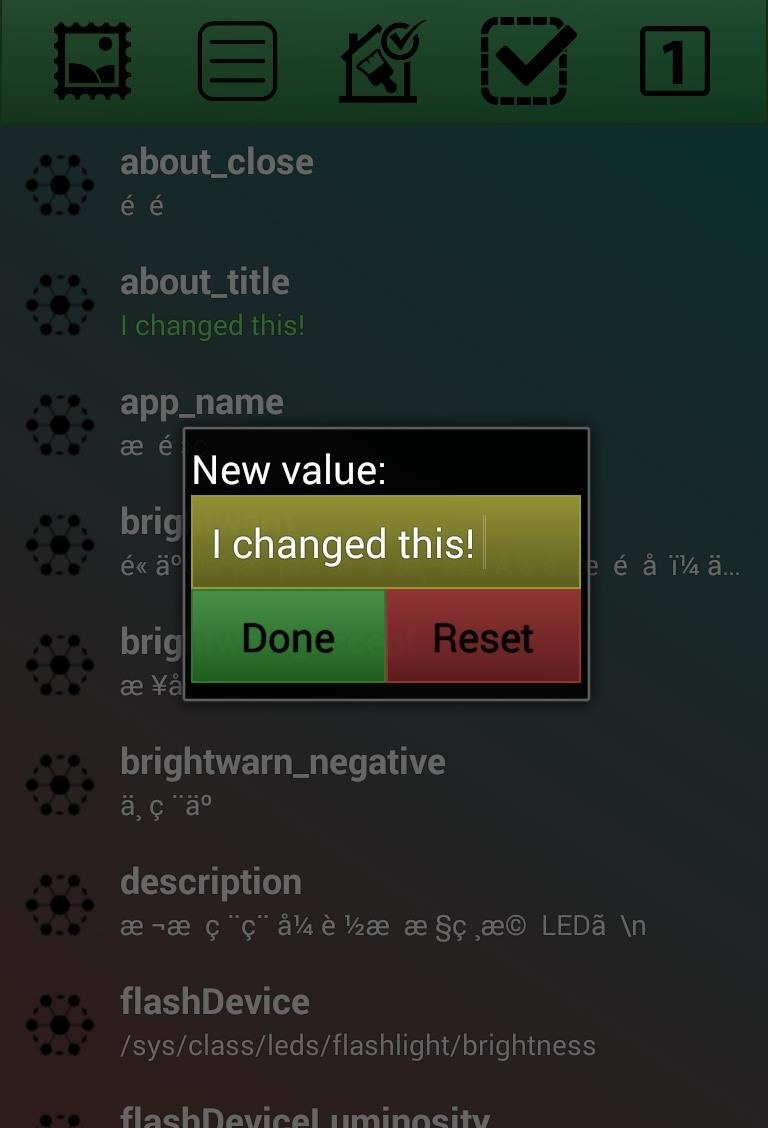
StringsStrings are text within a package. It is important to note that not all text in an app always shows up as a themable string because some developers hard code the text into their app. This could be used to translate an app into another language or add some personalized text into an app or system package.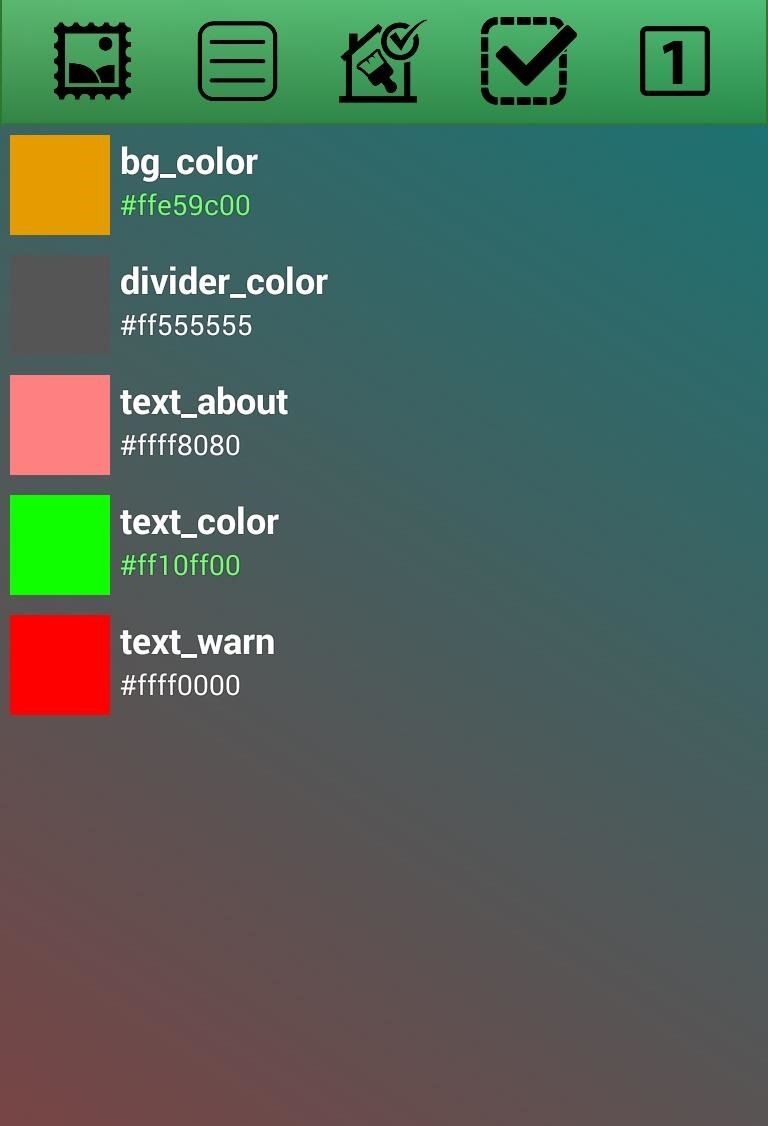
ColorColor is the most commonly themed asset. Here you are able to change many of the colors used within the selected package. When you select the asset, you are presented with a color wheel that easily allows you to pick a new color. This could be used to make an ugly app or system package match the visual theme of your device.
BooleanBoolean assets are typically true or false settings within a package. The usefulness of modifying these settings will vary greatly on a package-by-package basis. You may even be able to turn on disabled features via changing a boolean setting from false to true. In the example above, I changed the hasHighBrightness boolean value to true, which enables a new setting that was not previously available. Just be aware that often these features are turned off for a reason, so proceed with caution.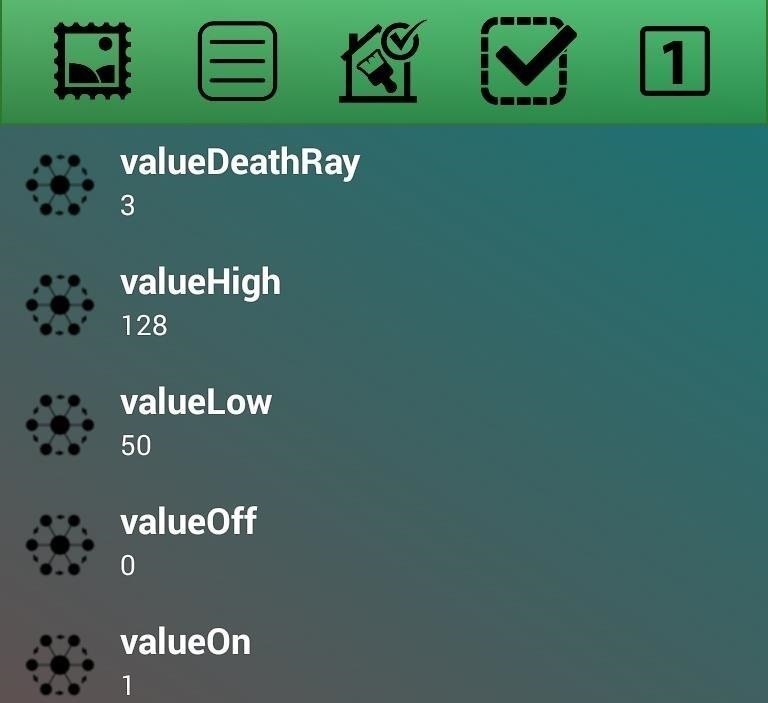
IntegersIntegers are number values which could be used for a vast number of things within an app, making the usefulness of modifying these values vary heavily. In the example above with the simple Torch app, switching the valueOff value to 1 allowed the flashlight to be turned on but not to be turned off.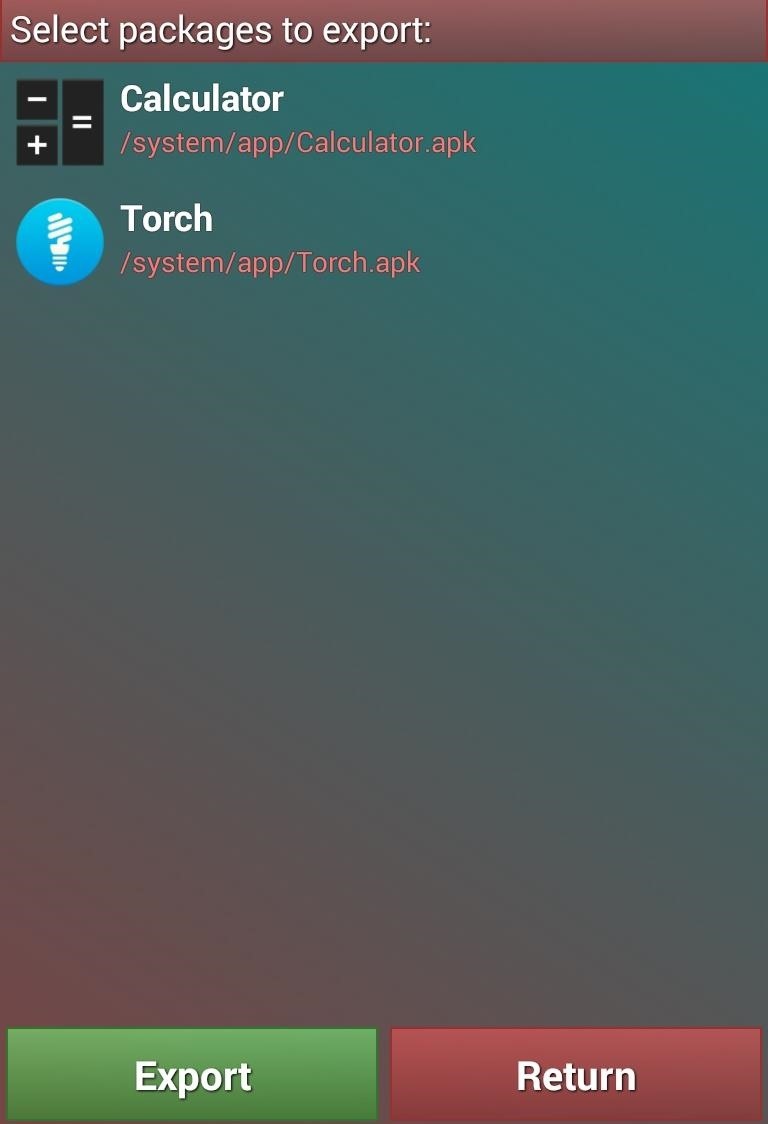
Exporting Custom PackagesResflux's Export feature allows you to easily export your modifications. From the Export screen, you are shown all the packages that you have made modifications to—select one or several of them that you would like to save your changes to. When you hit export, you will be asked to set a label for the modifications. The changes are exported into a file in the Resflux folder on your SD card.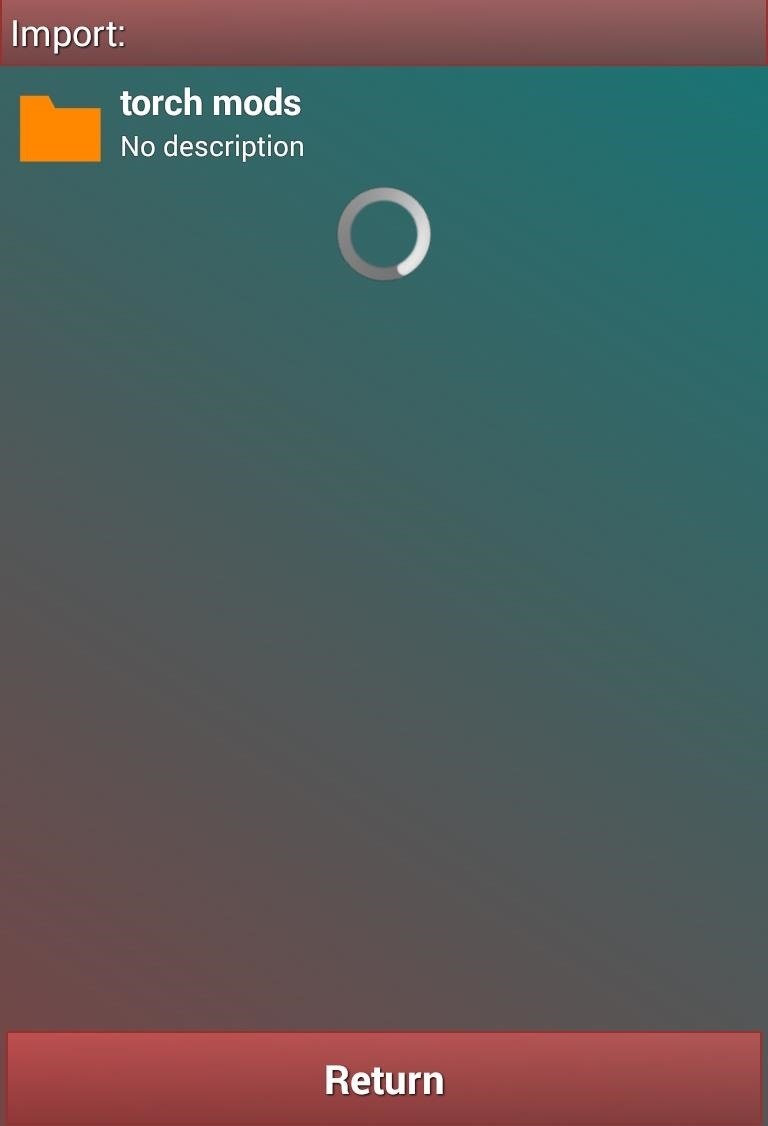
Importing Custom PackagesFrom the import screen, you can easily apply a previously exported series of modifications, or one that you have downloaded and placed in the Resflux folder on your SD card. From just this brief overview, you can see that the potential of the Resflux theme engine is limited only by your imagination. Let us know what interesting modifications you have been able to pull off in the comments below.
How To: Download device drivers and Froyo 2.2 ROM when rooting a Motorola Droid How To: Flash the SBF file with RSD Lite when rooting a Motorola Droid cell phone How To: Easily access Google Maps from the Motorola DROID How To: Use Verizon Wireless's new Motorola Droid X cell phone
How to Root Moto X and Motorola Android Devices
Otherwise, let's continue onto how the comparison points in this chart helped us find the top four sub-$400 phones for listening to music. Don't Miss: The Top 4 Premium Phones for Music Lovers & Audiophiles. Key Comparison Points
Top 10 Best Android Smartphones for Music Lovers
Watch this video to learn how to use the application Gingerbreak to root your Android 2.2.2 phone. This method also works with Android Gingerbread and Honeycomb. Download Gingerbreak and follow along with the instructions in this video to root your Froyo phone
How To Root Android 2.3 Gingerbread Using GingerBreak
This Is by Far the Easiest Way to Set Up a Free VPN on Your
To see more details on the map, zoom in or out. On your mobile device, you can use gestures like rotate, tilt, and zoom to quickly move through the Google Maps app. Learn how to change the map and text size, zoom, rotate, and tilt in Google Maps.
It feels strange to be walking through an open field in a small village in the English countryside. There's no one else around — just the four of us: me, my husband, my 12-year-old son, and my adult niece.
Turn a Vacation into a Treasure Hunt with Just Your Phone
Android और iOS पर Google Search से सीधे फूड ऑर्डर करें
Food Ordering Features Now Available in Google's Mobile Apps
Discover the newest Samsung smart watch that's compatible with most Android smartphones. Choose from three Gear S3 models, including the new 4G LTE connected frontier.
Samsung Gear: Smartwatches & Fitness Trackers | Samsung US
Deliver Quietly: These notifications appear in the Notification Center, but don't show up on the Lock screen, play sounds, or show a banner or badge icon. Turn Off: This turns off all notifications for a specific app. To turn this back on, go to Settings > Notifications, select the app, and tap Allow Notifications.
How to Stop Notifications from Interrupting Music on iPhone
In this soldering tip video brought to you by BEST, Inc. Norman Mier demonstrates the installation & soldering of SOIC14 gull wing lead component using a point-to-point soldering technique.
How do I prevent bridges while soldering SMD Components?
How To: Get Auto-Rotating Google Now Wallpapers on Your Samsung Galaxy S3 Home Screen How To: Get All the Stock Wallpapers from the Moto X on Your Samsung Galaxy S3 How To: Liven Up Your Samsung Galaxy S3's Home Screen with Custom 3D Panoramic Wallpapers
How to Set Your Current Location & Weather Forecast as Your
How To: You Can Finally Swipe Up to Close Apps on the iPhone X Again How To: Use the New Multitasking Gestures in Android 9.0 Pie How To: All the New Swipe Gestures on Your New iPhone X S, X S Max, or X R; How To: Create Your Own Gesture Controls with the Microsoft Launcher
How to Close Hidden Running Apps on Apple iPhone 5C
How to Build an animal detector with a motion light & webcam
How to change Android notification settings | AndroidPIT
0 comments:
Post a Comment