How To: Enable the Built-in Screen Recorder on Android 10
Downloading third-party screen recording apps can be dangerous. The primary function of these apps is being able to record everything on one's display, so it's easy to see how a malicious developer could exploit this for their own gain. That's why the addition of Android 10's built-in screen recording is so impactful.With Android Q, you can take advantage of Android's built-in screen recorder any time you wish to share your screen. This feature will meet the needs of most of you, with only the basics that will let you record, pause recordings, stop and save, and, of course, share. There aren't any special settings or confusing options, making it a pretty straightforward tool once you know how to unlock it.By default, this new feature is hidden from users. But with a few steps, you can take advantage of this feature and never have to download another screen recording app again.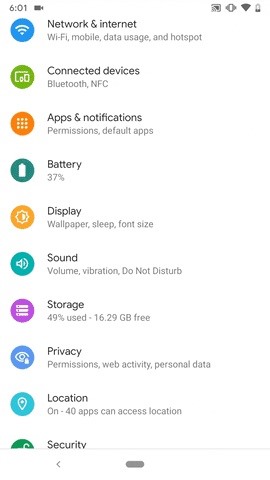
Step 1: Enable Developer OptionsBy default, the screen recorder is disabled, so you'll have to manually enable it. Before that, however, you first need to unhide the "Developer options" menu.Open the Settings app, select "About phone," then tap on the "Build number" at the bottom at least 7 times in a row. You'll be prompted to enter in your lock screen password, PIN, or gesture. After you do, you'll return to the previous page, and it will say "You are now a developer!" Now, return to the "System" settings, choose "Advanced" to reveal more options, and you will now see "Developer options."
Step 2: Enable the Screen RecorderInside your "Developer options" menu, select "Feature flags" in the Debugging section. Next, find the "settings_screenrecord_long_press" flag and toggle it on.
Step 3: Record Your ScreenOnce enabled, you will now be able to use the new built-in screen recorder. Long-press the power button to access the power menu, then long-press the screenshot button until you see a menu pop-up with the button "Start Recording." Tap it, and a new pop-up will appear warning that this program will capture everything on your display. Choose "Start now."A notification will appear titled "Screen Recording" with stop, pause, and cancel options available. Each does as their name implies, allowing you to stop the recording, pause it, or end it without saving it. The notification can be accessed at any time by pulling the tray down from the top. After you hit "Stop," the video will be saved to your default gallery in a folder called "Captures." In the notification that states it was saved, you also have the option to "Share" or "Delete" the video. If you try to take a screenshot during a recording, it seems to break the screen recording, so keep that in mind. Quality varies from device to device.23 Exciting New Features & Changes in Android 10Follow Gadget Hacks on Pinterest, Reddit, Twitter, YouTube, and Flipboard Sign up for Gadget Hacks' daily newsletter or weekly Android and iOS updates Follow WonderHowTo on Facebook, Twitter, Pinterest, and Flipboard
Cover image, screenshots, and GIFs by Jon Knight/Gadget Hacks
How To: Remove Any Status Bar Icon on Your Galaxy S8, S9, or Note 8 How To: Root the Samsung Galaxy S6 & S6 Edge How To: Root Almost Any Galaxy S6 or S6 Edge Without Tripping KNOX How To: Hide the Navigation & Status Bars on Your Galaxy S9 — No Root Needed
How to Remove the S Finder & Quick Connect Buttons from Your
How to Reset a Galaxy S. Resetting your Samsung Galaxy S will wipe all personal data and restore the device back to its original factory settings, which can help correct any software problems your phone may be experiencing.
Vid Octopus: Upload your videos to Multiple Social Networks in One Go. "Vid Octopus" is a video distribution and sharing solution to upload videos to social media sites for content creators
The Octopus Conundrum: Octopuses vs. Octopi vs - WonderHowTo
Make a PDA Stylus-Pen: I like to use a HP iPAQ PDA, but I often lose the stylus. This instructable will show how to make a new PDA stylus out of a bamboo chopstick, and also how to insert a short ballpoint pen into it.
Make a premium DIY stylus in 1.5 minutes!! for tablet/phones
Facebook's newly rolled-out 3D photos are accessible in the News Feed and on Facebook VR, and allow you to use your mouse or finger to move around the image to see more dimension. Credit: Facebook
Facebook Launches 3D Photos Feature That Uses Portrait Mode
If you have stuck volume buttons, it can be a real pain to adjust sound levels since your only other option is to use the volume menu in Settings. But even if your volume rocker is working fine, it's still a little weird to have to click a mechanical button to control one of the most central aspects of an operating system that is otherwise entirely touch-based.
How to Control Music Playback from the Side of Your Galaxy S6
How To Change Font On Your iPhone - iPad - iPod Touch 2016 Get PAID Apps For FREE
The next-gen Snapdragon 835 flagship SoC (system on chip) was announced by Qualcomm Technologies Inc. in late November 2016. It is expected to revolutionize the mobile industry as this is its first 10-nanometer chip. Qualcomm also confirmed that the new chip comes from the collaboration with Samsung
Processors News, Reviews and Phones - PhoneArena
2 easy ways to connect an Android phone to a Mac computer
The clock on your Windows PC doesn't just tell you the time. Windows uses the clock to record when you create or modify files. Typically, the Windows clock synchronizes with internet time once a
The One Android Setting You Must Change Before Traveling
Get the Kik Hack 2017 last version. Here is Kik Hack available and on all smartphones and computer devices. Hello everybody, today we perform for you our new Kik Account Hack , a program for which you do not pay. Now you can spy anyone on Kik . Kik Hack Region Selection and Reply Feature Released Hack your favourite app and game using cheats
How to Tell if Someone Has Read Your WhatsApp Message—Even if
Chances are you'll enroll in fingerprint unlocking when setting up your shiny new Galaxy S10 for the first time. But it's always helpful to have a few more prints saved, so you can get into
What happened to the Samsung Galaxy S5 menu button
androidfact.com/what-happened-to-the-samsung-galaxy-s5-menu-button/
For some reason Samsung decided that a task manager button was more useful than a menu button. Happily though the menu button is still there, you just have to know where to look. The other day I stumbled across a reddit post where a user could not find the menu button on his S5. What made matters worse was the fact that the user was using an
Galaxy S6: How to Disable the Capacitive Buttons | Android
[Tip] How to Restore Uninstall Confirmation Prompt Box in Windows - When you try to uninstall a software using Control Panel -> Programs and Features in Windows Vista and later, Windows shows you a dialog box to confirm your
How to Uninstall Norton Internet Security from Windows 7
0 comments:
Post a Comment