How To: Enable NetGuard's Hidden Ad-Blocking Feature on Your Android Phone
NetGuard is a well-established app known for its highly secure firewall, which blocks unwanted web activity from individual apps that can take up both precious bandwidth and battery life. Not quite as well known, however, is the fact there's a second official version of NetGuard that comes with a hidden ad-blocking feature, which can be activated with just a little tinkering in the app's settings menu.Unfortunately, Google doesn't allow ad-blocking apps on the Play Store that block ads in Chrome or other core Google apps, so this more comprehensive version of NetGuard has to be sideloaded. But that's as simple as enabling "Unknown sources" in Android's Settings menu, then downloading an APK to install. Aside from that, we'll cover the process of turning on NetGuard's hidden ad-blocking feature below.Don't Miss: How to Use NetGuard's Firewall Features to Keep Data-Hungry Apps in Check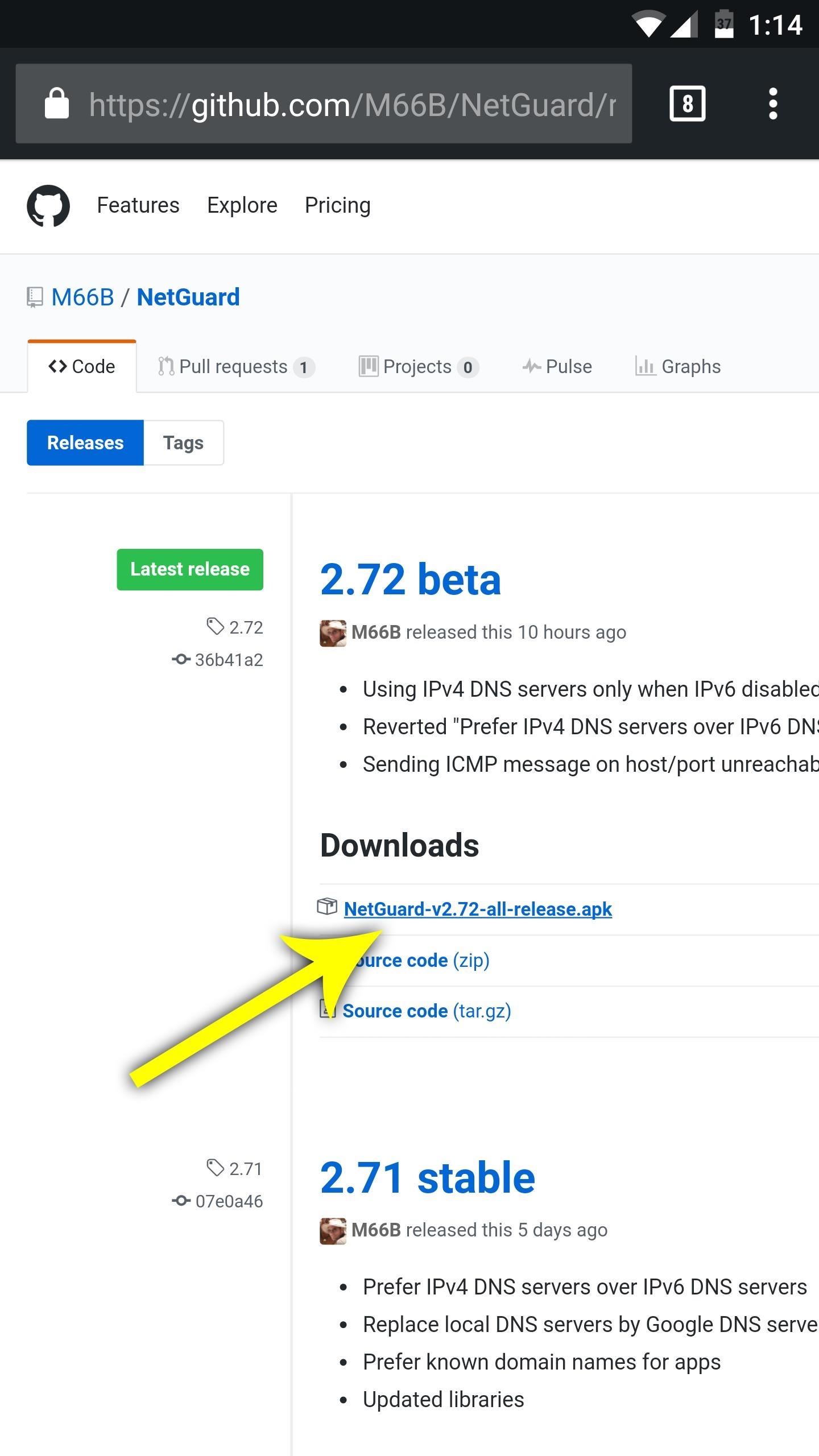
Step 1: Install NetGuardFirst thing's first, uninstall the Play Store version of NetGuard, if you already have it. Then head to the following link and download the latest version of the more advanced NetGuard. Once that's finished, tap the Download complete notification, then press "Install" when prompted.Download the ad-blocking version of NetGuard from GitHub (.apk)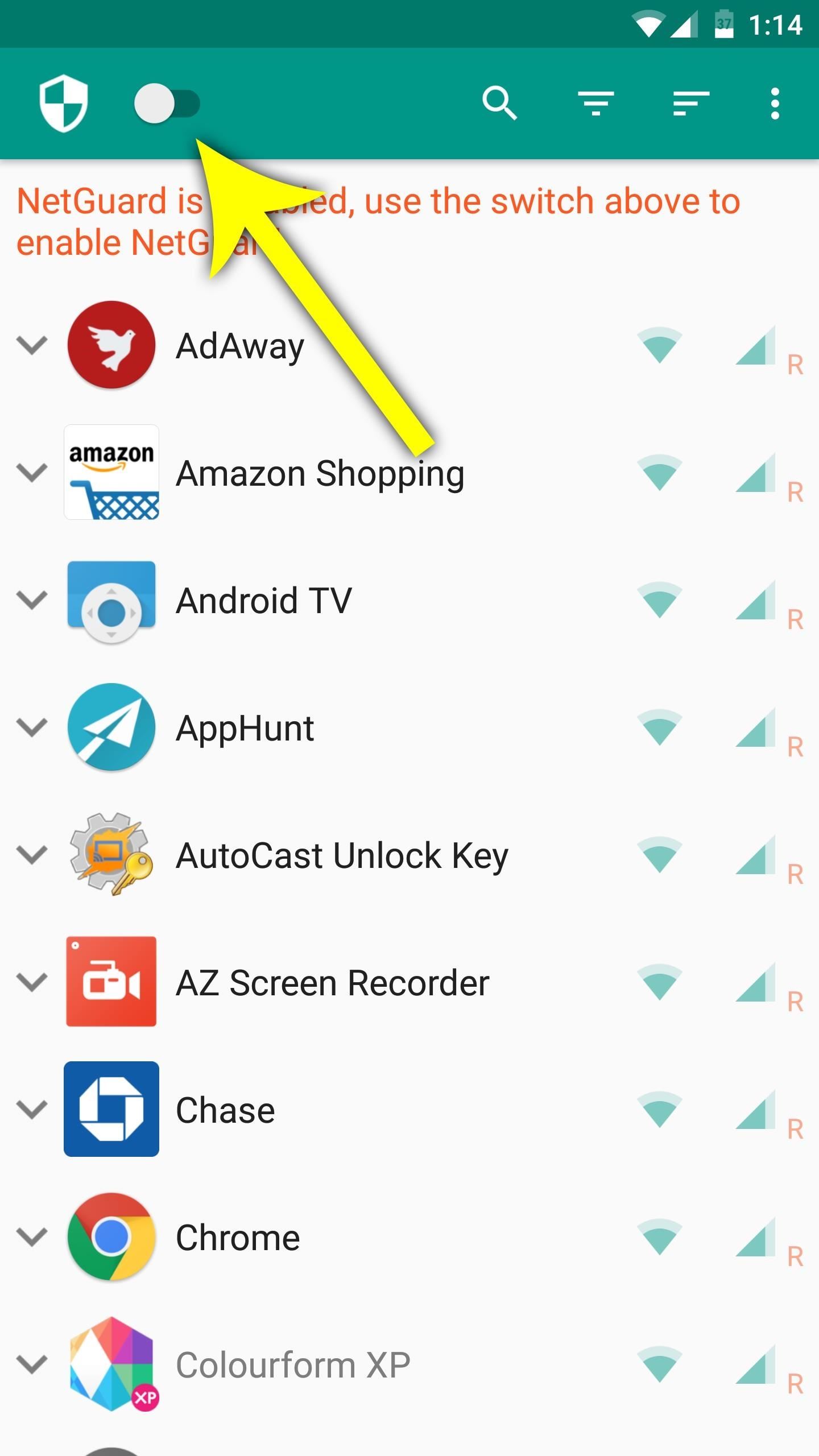
Step 2: Enable NetGuard's VPN ServiceOpen NetGuard, then tap the toggle switch at the top of the screen to enable the app's VPN service. This is how it blocks ads and filters other traffic, so tap "OK" when asked to turn on the VPN.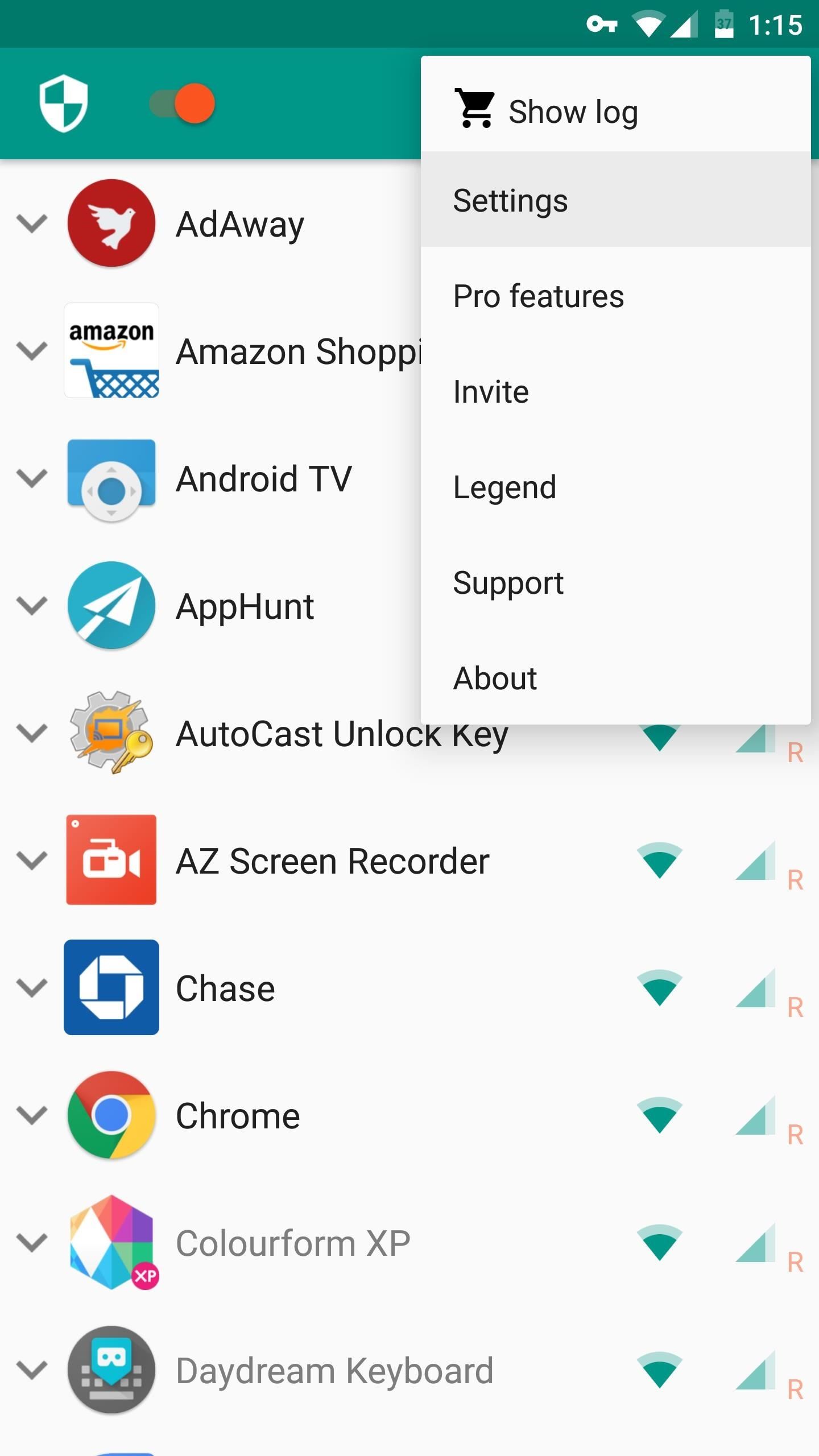
Step 3: Turn on NetGuard's Ad BlockerAfter that, tap the three-dot menu button in the top-right corner of the app, then go to "Settings." From there, enable the Filter traffic entry under the Advanced options menu. While you're in here, make sure that Block domain names is also switched on, though it should be already. Go back to the app's main Settings menu and tap on "Backup," then select "Download hosts file." Wait a few seconds until that's completed, then open Chrome and head to its settings menu by tapping on the three-dot menu button in the upper-right corner. From there, scroll down and find "Data Saver," then make sure to turn this feature off if it isn't already. Note that is may take up to 10 minutes before you'll stop seeing ads, in order to let the Android DNS cache time out.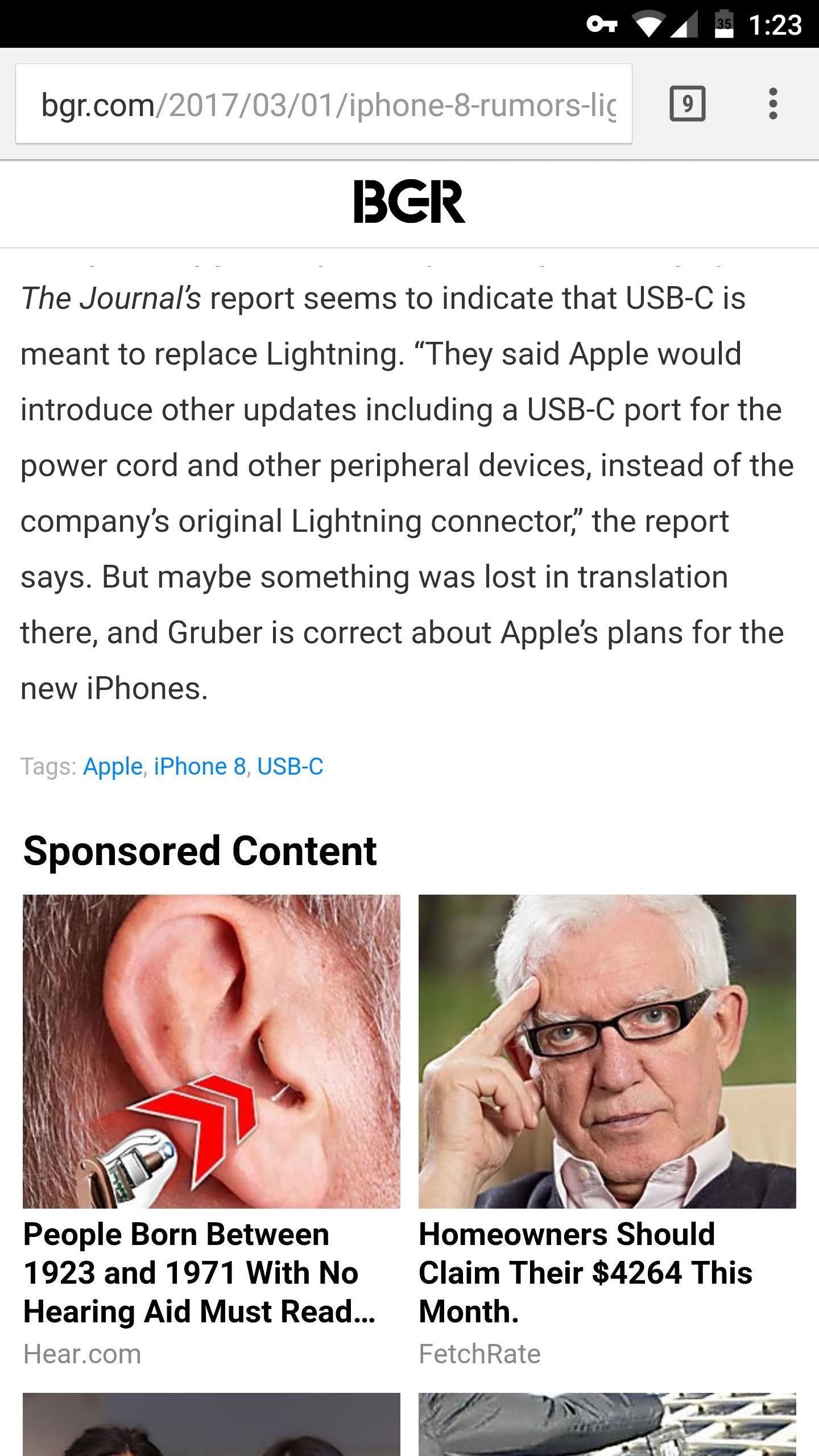
Step 4: Verify That Ad Blocking WorksNow that you've got everything set up, you'll want to verify that the ad blocking feature is working. So head to the following link, which tests your phone to see if ad blocking is enabled. If you see a message saying "Ad blocking works," then you're all set to go.Test NetGuard's ad-blocking feature here After running the test, feel free to confirm on your own. Go to a news site, as they tend to be laden with ads and sponsored content. You'll know the ad-blocking feature is fully working when you no longer see any extra content on the bottom of your favorite articles. Please note that this feature will not block ads that are not domain-based, so apps like YouTube will still have ads even with NetGuard installed. And now that you have a great non-root ad blocking solution, we recommend that you support your favorite developers in other ways, such as donating on GitHub or buying an in-app purchase or two. Nonetheless, let us know what you think of NetGuard in the comments section below.Follow Gadget Hacks on Facebook, Twitter, Google+, and YouTube Follow Android Hacks on Facebook, Twitter, and Pinterest Follow WonderHowTo on Facebook, Twitter, Pinterest, and Google+
Cover photo and screenshots by Amboy Manalo/Gadget Hacks
News: Move Over, Galaxy S8 — LG Will Be Using OLED Panels for V30 News: LG UX vs Stock Android — a Visual Comparison News: Samsung Could Lose Grip on OLED Monopoly Thanks to Google & Apple Samsung vs. LG: Comparing Specs for the Galaxy S9 & the LG V30
Understanding OLED: The Difference Between LG's POLED
The easiest way to not be disturbed by anybody is to simply go offline by turning off chat completely. Obviously, if you go offline completely, no one will be able to see you are online, but you will also not be able to see which of your friends a
How do I hide that I'm online on chat window? | Facebook Help
While there isn't as much personal data residing on your Apple Watch as there is on your iPhone, it's still a good idea to set a passcode for it and lock it up when you're not using it. If you don't, while it's charging or otherwise off your wrist, others may be able to sneak a peek at your activity
Forgot Your Apple Watch Passcode? Here's How to Bypass It
Craving a Mario Kart Gaming Experience on Your iPhone? Give
There's the obvious gift of a great pair of headphones, but also a number of accessories which improve the quality of the audio so that your friend or family member gets the best possible sound when they jam out. Here are a few must-have gifts for anyone who loves to listen to music.
2019 Gift Guides « Smartphones :: Gadget Hacks
Top 5 Best Paid IOS / Iphone Games 2018 - Fliptroniks.com Top 10 Games For Iphone 8: https: Check out these top 5 best paid ios / iphone games in 2018! Category
Best Android Games 2019 - Tom's Guide
This guide covers getting up and running with Ruby on Rails. After reading this guide, you will know: How to install Rails, create a new Rails application, and connect your application to a database. The general layout of a Rails application. The basic principles of MVC (Model, View, Controller) and RESTful design.
ruby on rails - How do I Quit IRB from the command line
If you're looking to spruce up your iPhone's home screen, look no further than Aerial Wallpapers, a Tumblr blog that specializes in bringing you the most unique and breathtaking aerial photographs from across our planet, filled with both natural and artificial scenery.
These iPhone X Wallpapers Can Completely Hide the Notch
As the industry has shifted toward OLED (including Google's own Pixel lineup), the outcry for dark mode has been louder than ever. Google heard the cries and has been working toward a real system-wide dark mode. To lay the groundwork, they are adding the feature to all their apps, including their
How to Enable Dark Mode in Google's Contacts App for Android
How to Create Your Own YouTube Video. You've seen YouTube videos that receive thousands of views. Ever want to create your own YouTube video? Here's how. Think about what you want your video to be about.
Education & Courses for YouTube Creators - Creator Academy
With any password manager, the only password you need to remember is the master password that locks the vault from both hackers and the company. This makes the master password very important. But what happens if you forget this password? Well, LastPass has you covered. It isn't a stretch to believe you might forget your password.
How to Log In to Your LastPass Password Vault With Your
iOS. News: Apple Releases iOS 12.3 Public Beta 4 for iPhone to Software Testers. gadgethacks.com - Jake Peterson. So far, the iOS 12.3 public betas have been on the heels of the developer betas by just over a day each time, but not anymore.
iOS 12.4 Beta 2 Released for Testing - osxdaily.com
osxdaily.com/2019/05/20/ios-12-4-beta-2-released-for-testing/
Apple has issued the second beta version of iOS 12.4 to users enrolled in the iPhone and iPad beta testing programs. Both developer beta and public beta builds are available. iOS 12.4 beta 2 is available now via the Software Update mechanism for any eligible iPhone or iPad. It's not entirely clear
iOS 13: release date, beta and feature list that will change
You can also browse the topics below to find what you are looking for. General. Finding your favorites/contacts list
Add Speed-Dial to Your iPhone's Notification Center in iOS 8
Thanks to a tip from Jose Rodriguez, who previously discovered a trick to hide apps and folders without jailbreaking, we now have the easiest method yet for hiding any stock Apple app for devices running iOS 8.4 through 9.2.1. It will also work on non-stock apps, which means you can hide that app you don't want to uninstall but don't want
How to Hide Stock Apple Apps & Features on Your iPhone
Have one of the jackass guys think the skit is to go tandem skydiving with a funny costume on but the real prank is right as the jackass guy and the skydiving instructor jump out of the airplane the skydiving instructor says, "oh shit" and pretends their was a malfunction with the parachute that they're not deploying and then when they get close enough that they need to deploy it he deploys it
Gadget Hacks News — Page 52 of 55 « Gadget Hacks
0 comments:
Post a Comment